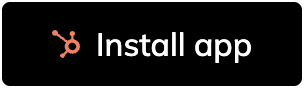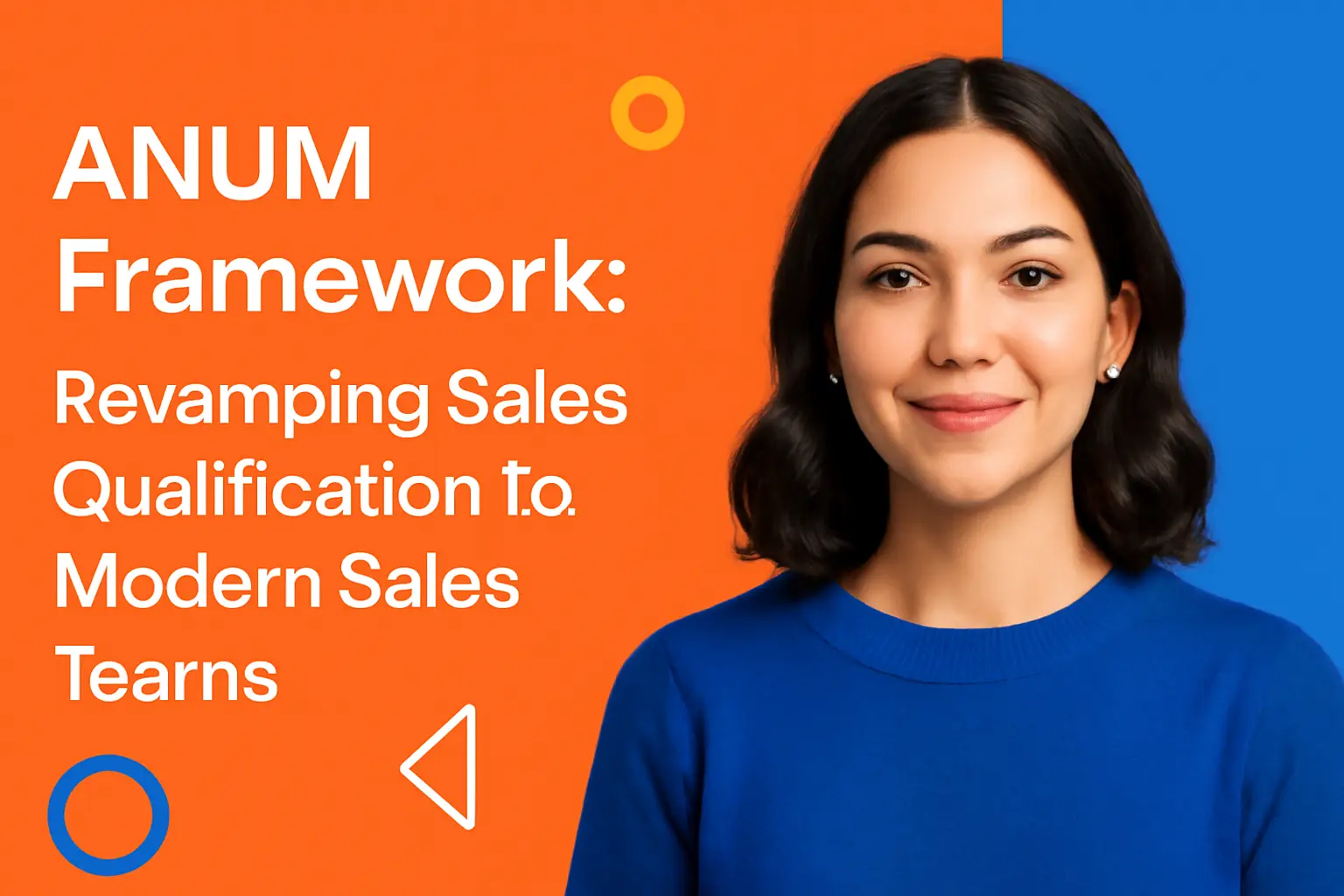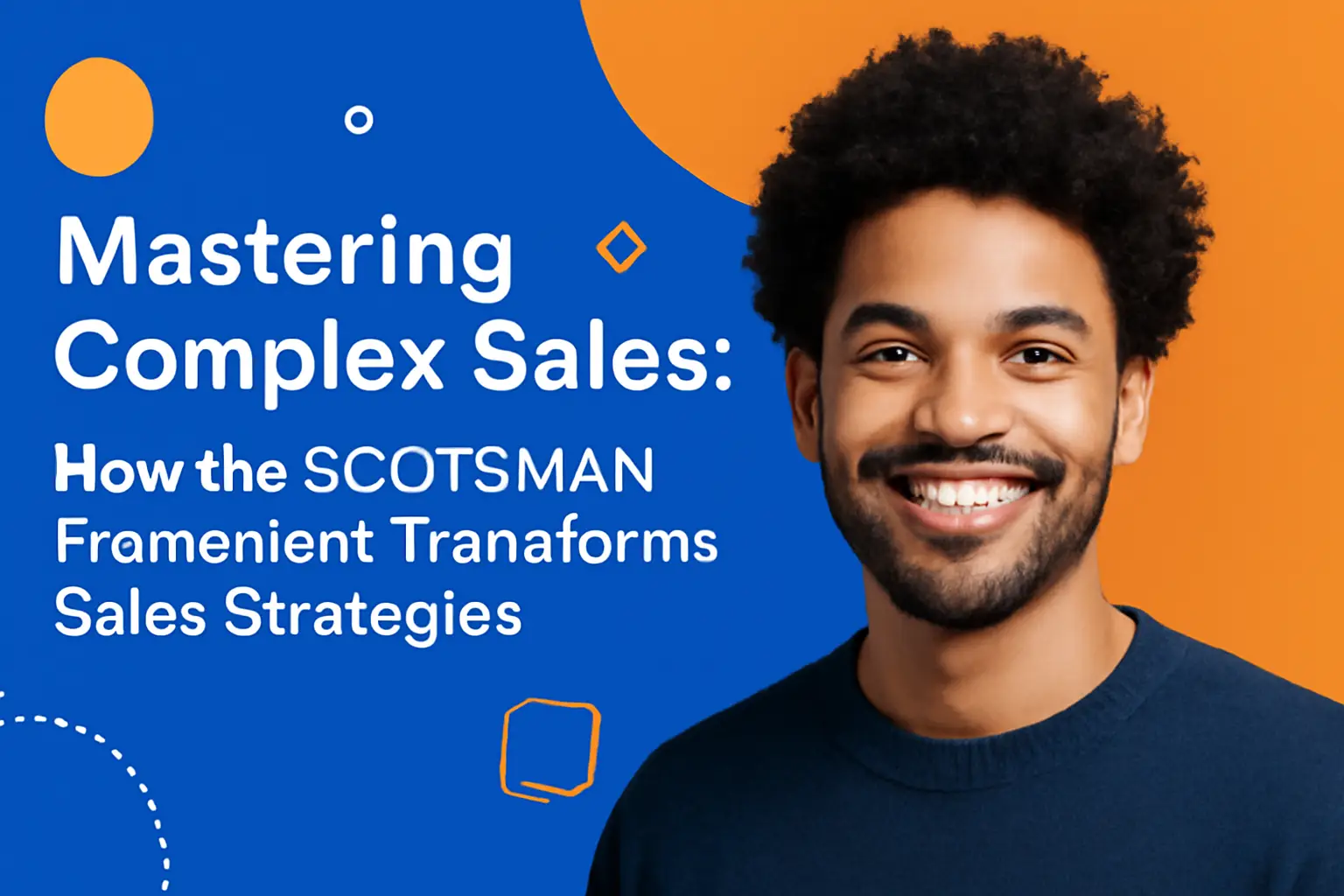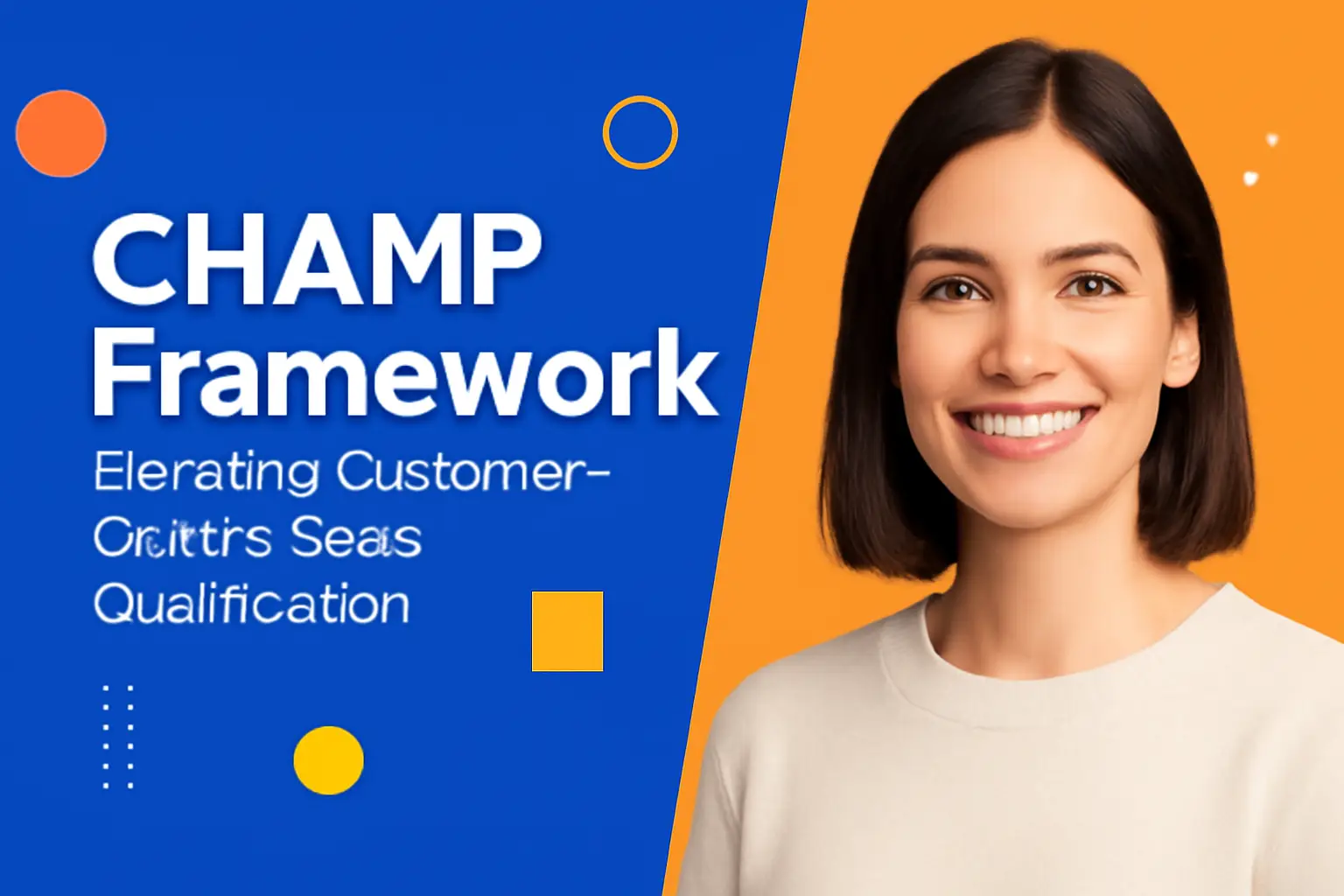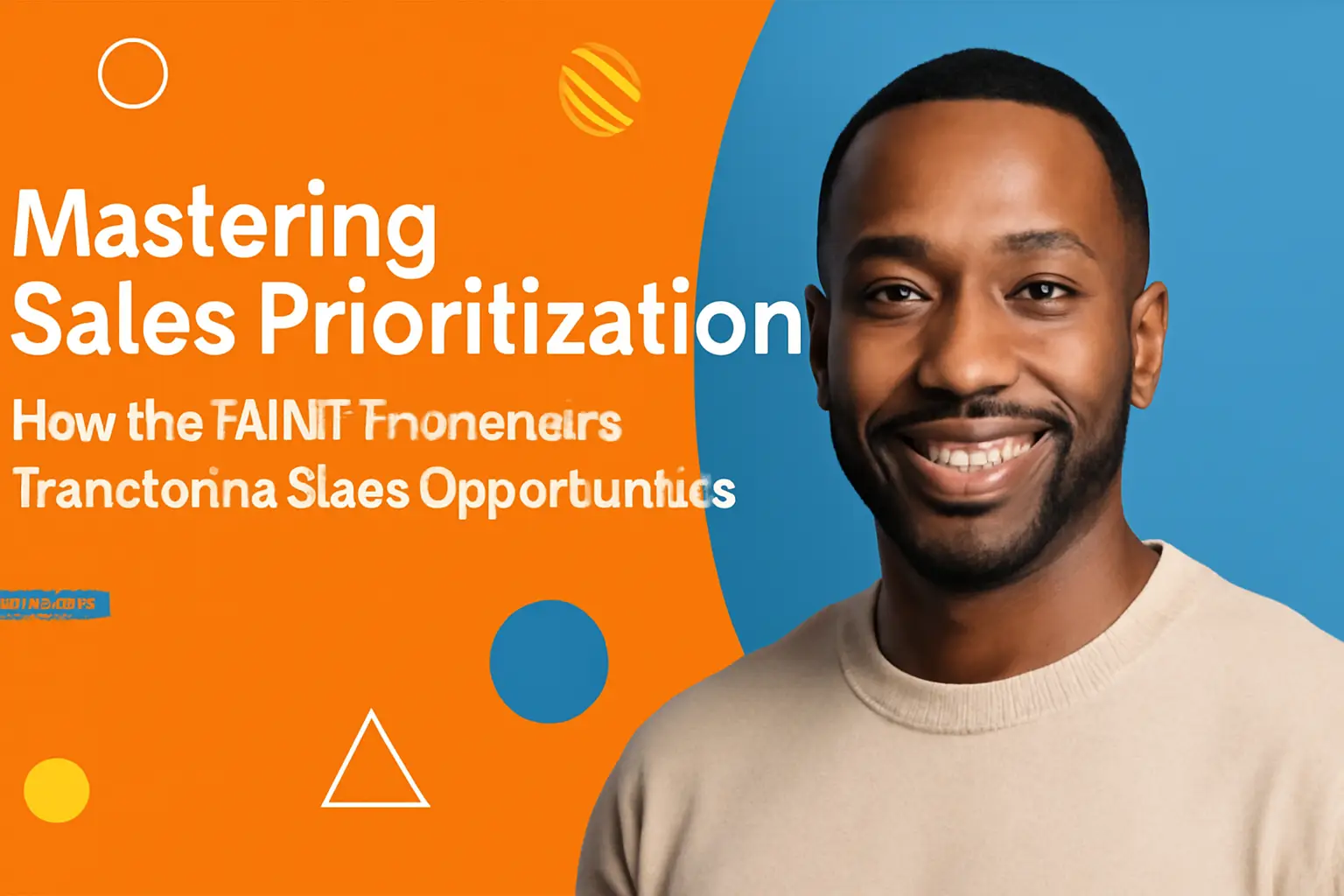1. Connect Your HubSpot Account
Click the Install app button below to link your HubSpot account.
You may need to grant permission to the user to install external apps. See below.
2. Login to Your HubSpot Account
Simply use your standard HubSpot login credentials.
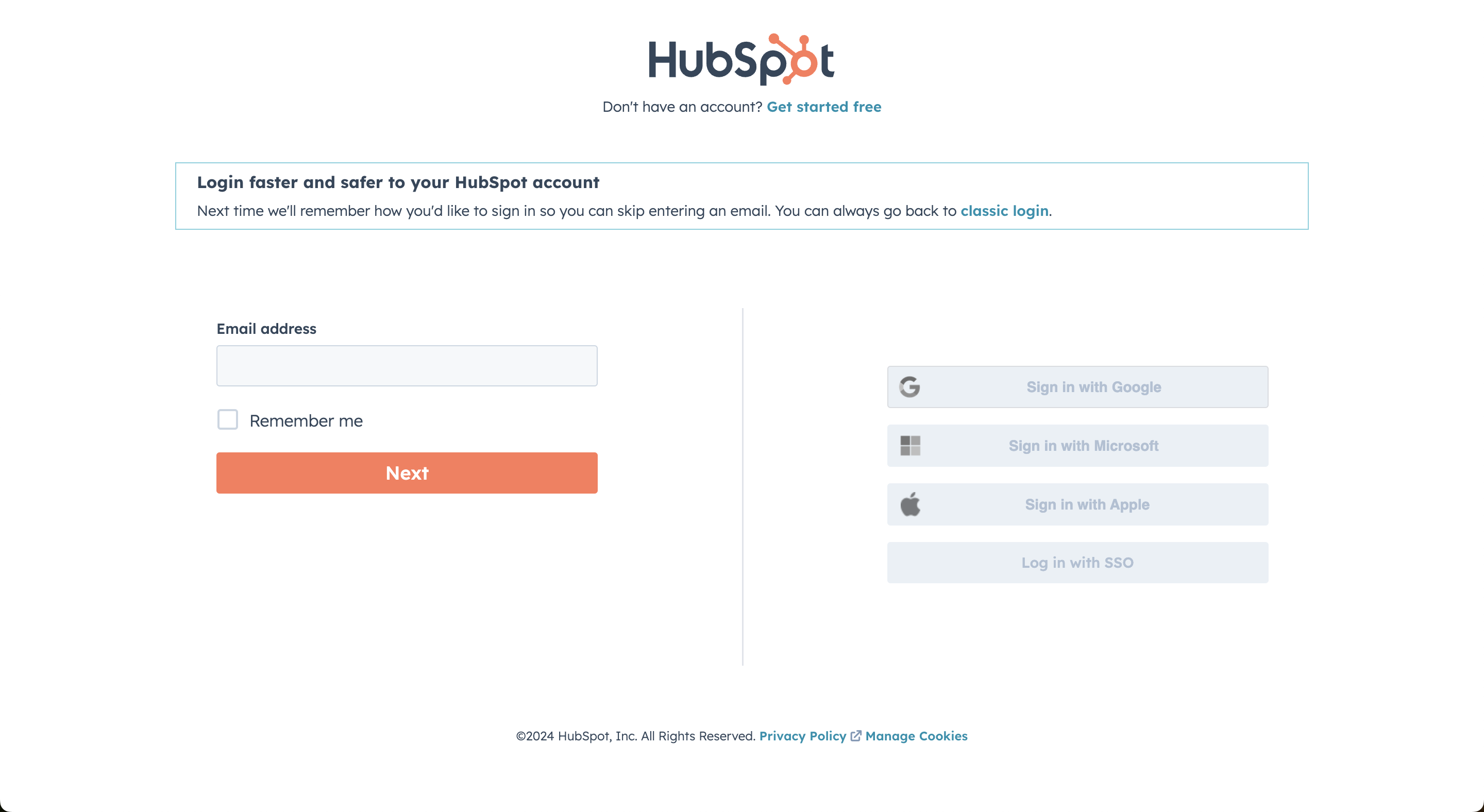
3. Select Your HubSpot Account
If you have multiple accounts, select the one you wish to use. Single accounts will be chosen automatically.
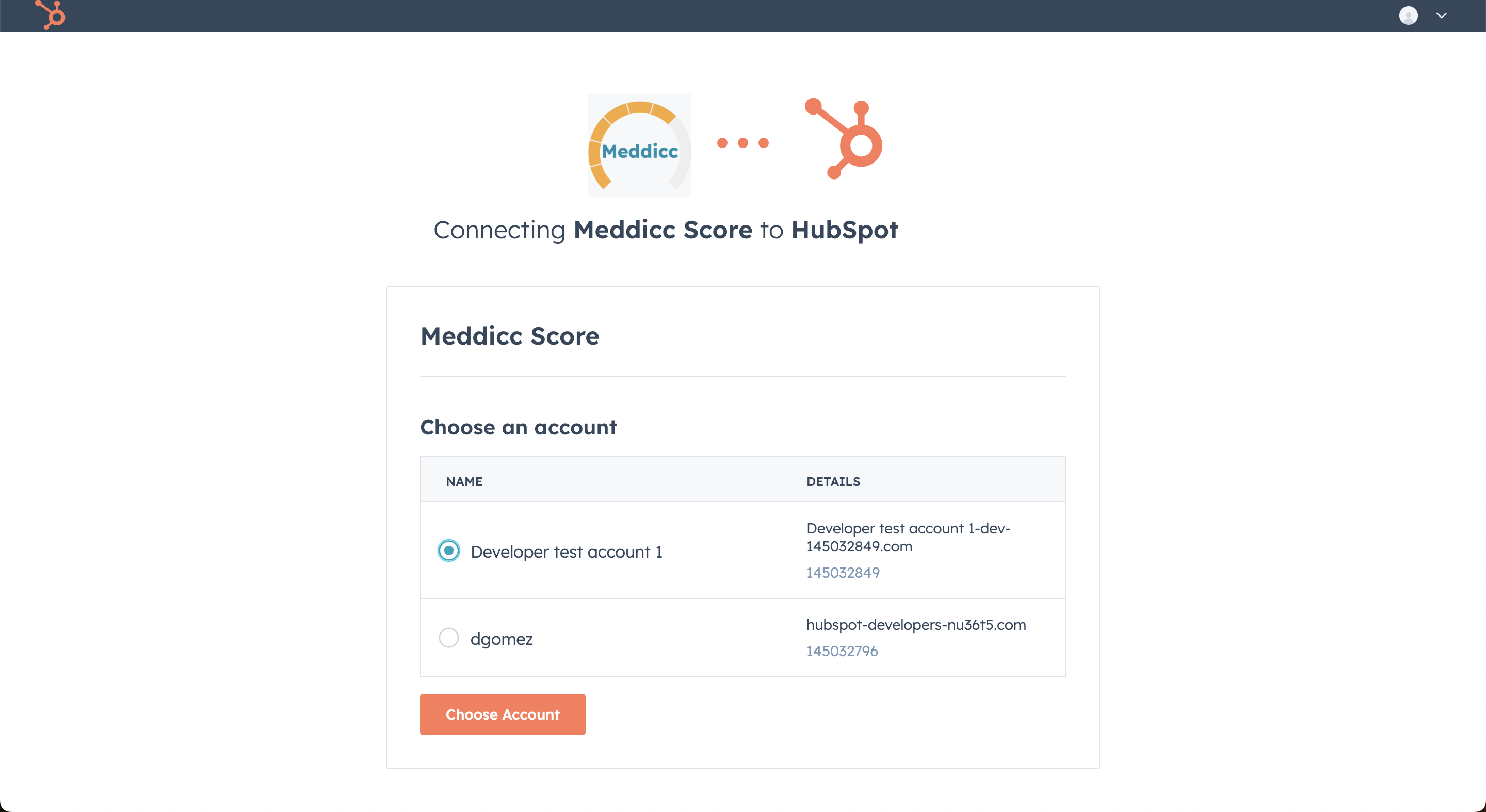
4. Confirm Permissions
Approve the necessary permissions for Meddicc Score to interface with your HubSpot CRM and click on “Connect app”. Congratulations, you have installed Meddicc Score.
The first user of the account is the Admin by default, but there can be more users (and Admins) on the same account.
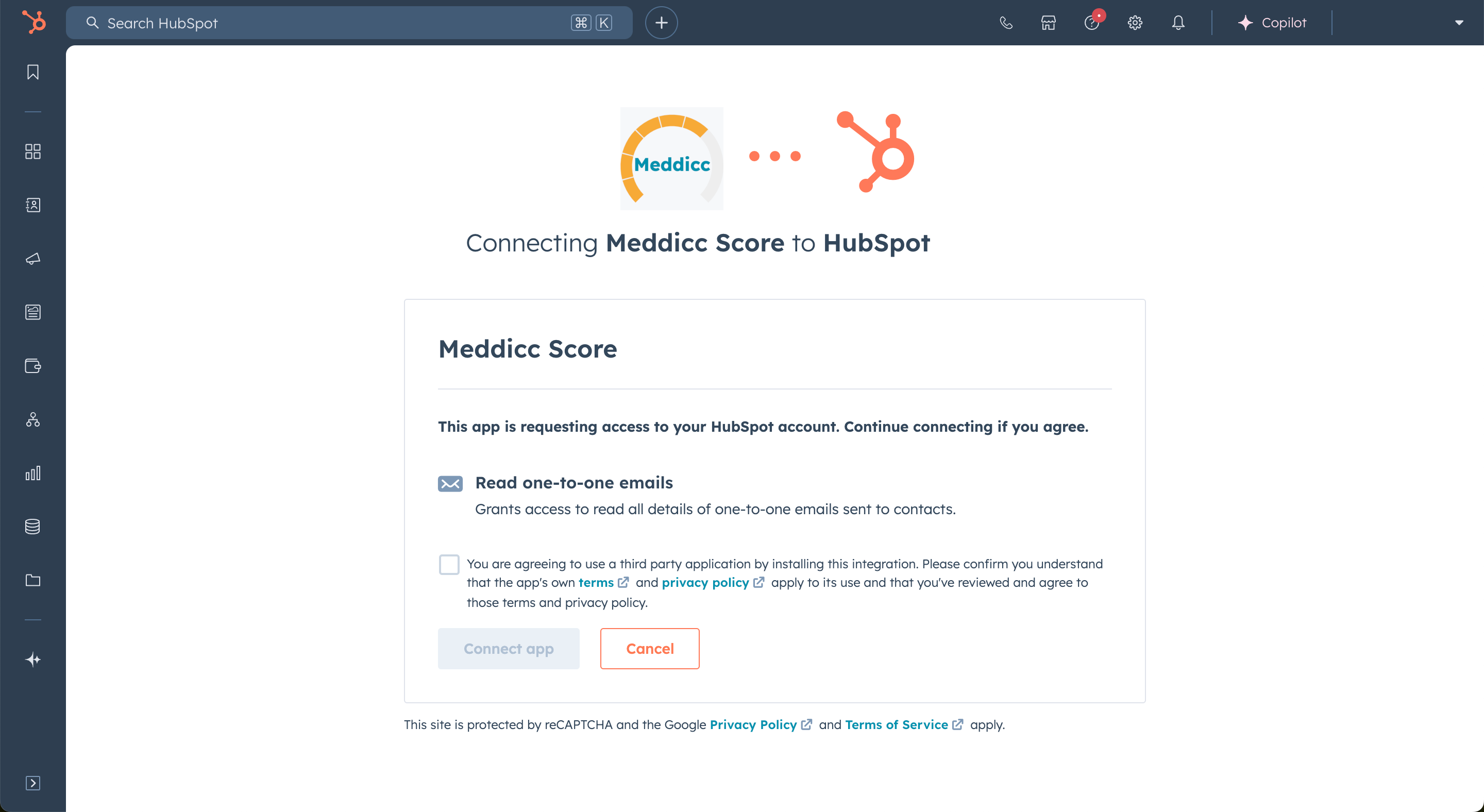
After installation, the first time per account, Meddicc Score needs to be configured to appear in different locations in the HubSpot UI. Hubspot Admins can select the location by going to Settings > Connected Apps > Meddicc Score > App cards > Manage Locations. They can be added to the different views (Default view is the first one).
* Users must have Customize record page layout permissions or Super Admin permissions to create cards and customize a record. If you are unable to add the card, see the I cannot add cards to my view section below for troubleshooting steps.
See more information on the HubSpot official article.
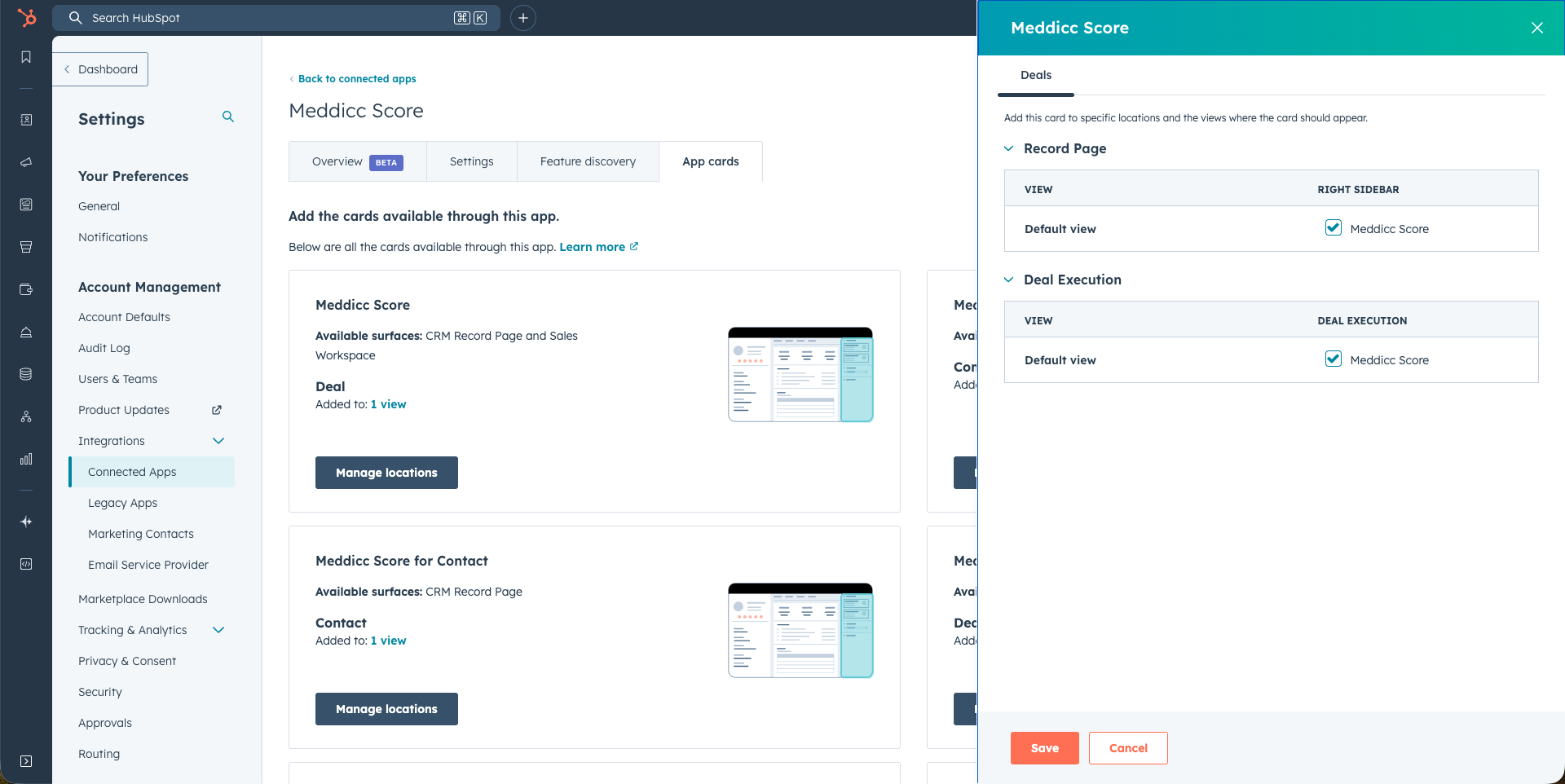
5. Access Meddicc Score in HubSpot
Meddicc Score is easily accessible within your HubSpot records, but you may need to configure the app card to display on your Deal, Contact, or Company record pages.
Hubspot Admins can select the location by going to Settings > Connected Apps > Meddicc Score > App cards > Manage Locations. They can be added to the different views (Default view is the first one).
* Users must have Customize record page layout permissions or Super Admin permissions to create cards and customize a record. If you are unable to add the card, see the I cannot add cards to my view section below for troubleshooting steps.
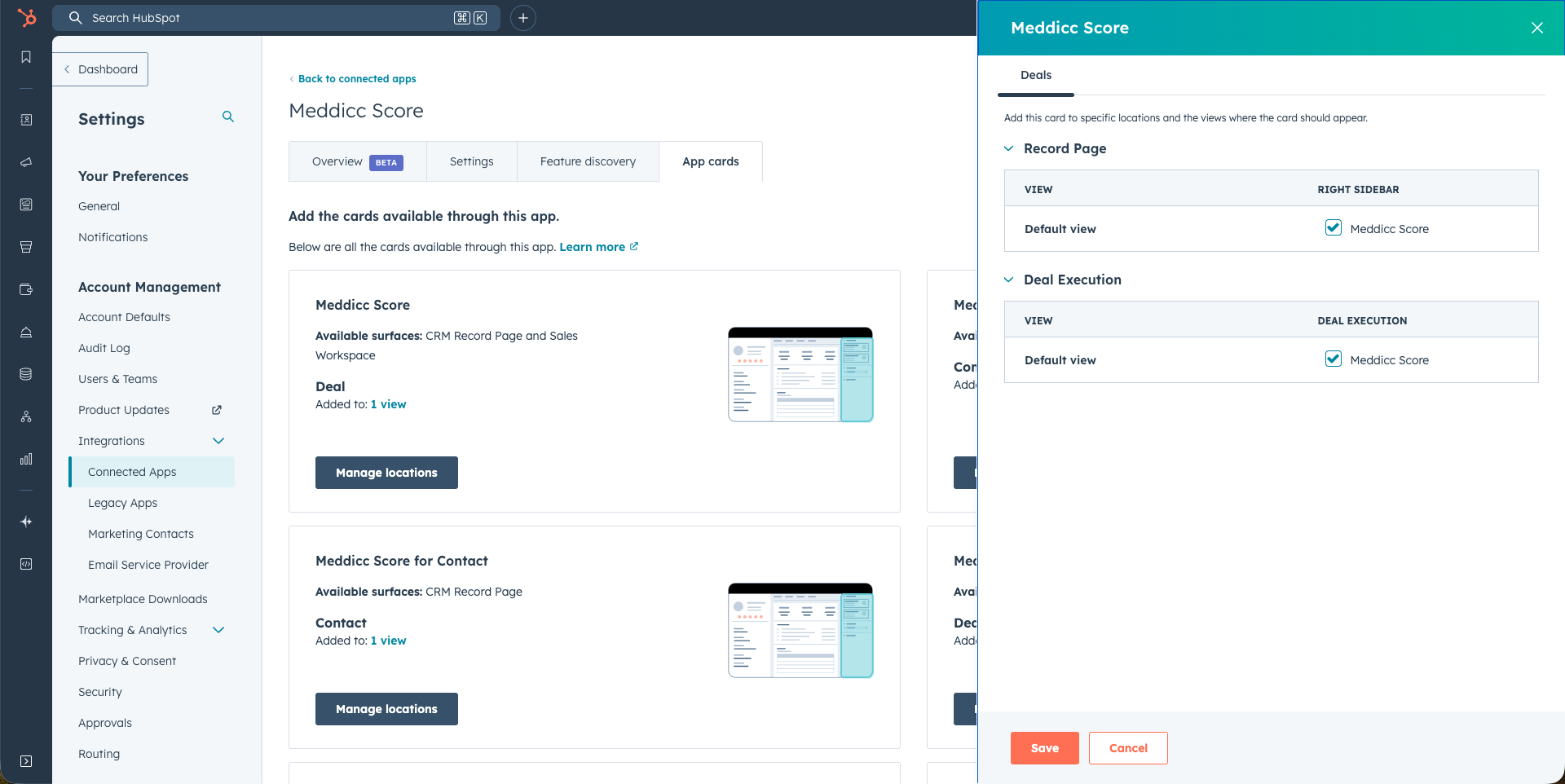
See more information on the HubSpot official article.
The information shown is similar but every location take advantage of the available space to render the best experience. The current locations are:
- Deal: Middle Colum, Right Sidebar and Deal Execution
- Contact: Middle Colum and Right Sidebar
- Company: Middle Colum and Right Sidebar
It can also be configure by Admin(s) or users with permits, by clicking inside the record on "Customize", select the view (Default view?) and then add the cards on the proper locations. Please note that it is possible to have also a dedicated tab just for the Meddicc Card:
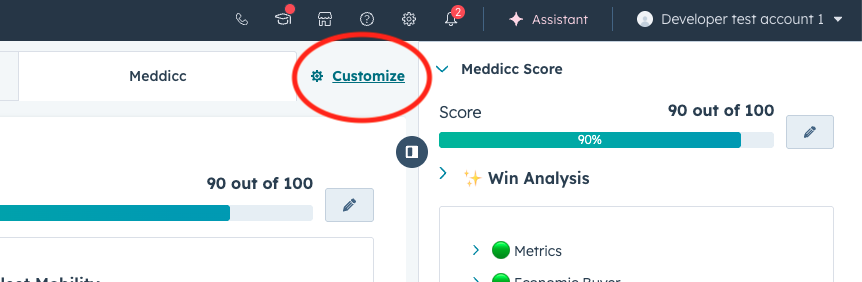
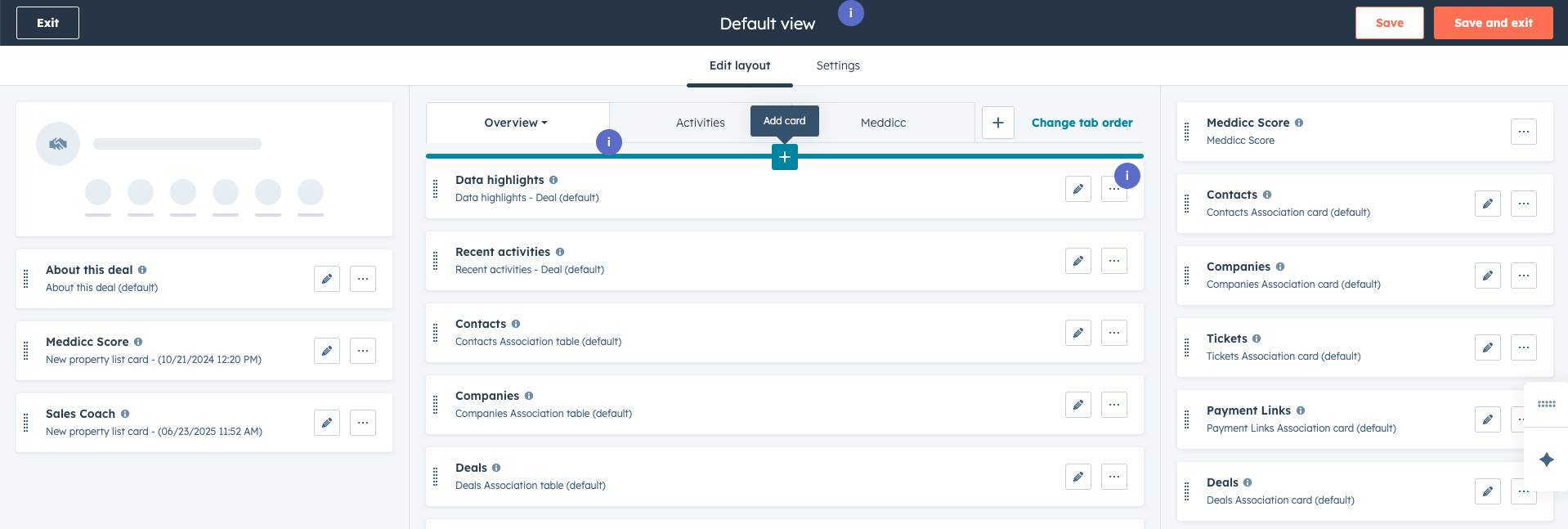
To add a card, click on the "+" sign and search for Meddicc Score. It will be located on Card Library > Card type > Apps:
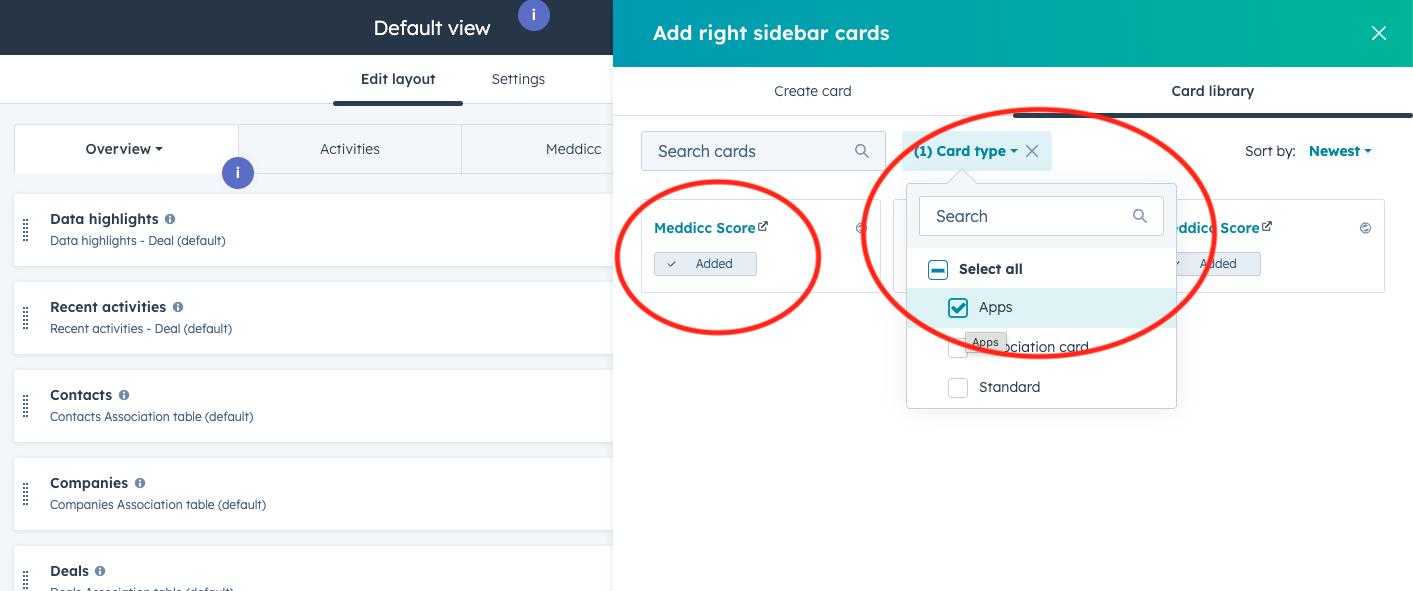
5.1 Deal Cards
- The Deal Cards are the most important for the Sales process. They show the different categories or questions on the sales framework, a icon indicating the AI feedback (bad, medium or good) an the response stored.
- On the side card, the response is showed when cliking on the category.
- Moreover, a "Next Steps" is also created, that is transformed in "Win Analysis" for the deals marked closed-won and a "Post-mortem Analysis" for the closed-lost.
- It is also has some buttons to "Send Email" and "Schedule Meeting".
- Clicking on "Redo Analysis", it will trigger to re-fill the form and score it again. Clicking on "Update Score", users can access to modfiy the responses and/or score it again
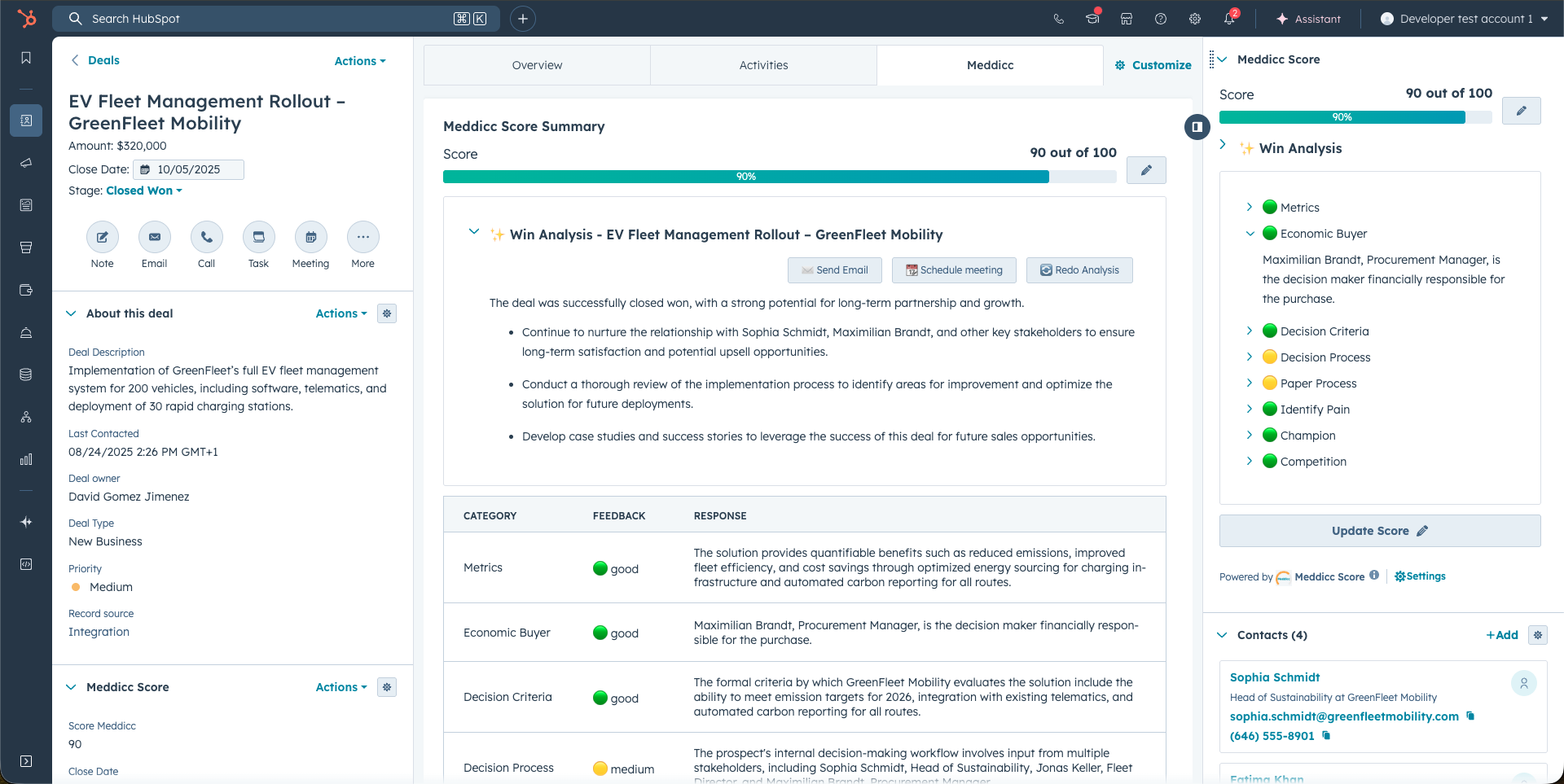
5.2 Contact Cards
- The Contact Cards list all the deals where the contact is involed on.
- Morevoer, it makes and AI generated Action Plan for this contact, summarizing the importance and providing talking points / potential questions for the next interaction, according to the sales framework.
- It also generate a draft email to be sent according to the plan, ready by clicking on "Send Email". It is also possible to "Schedule a Meeting", or re-do the contact analysis.
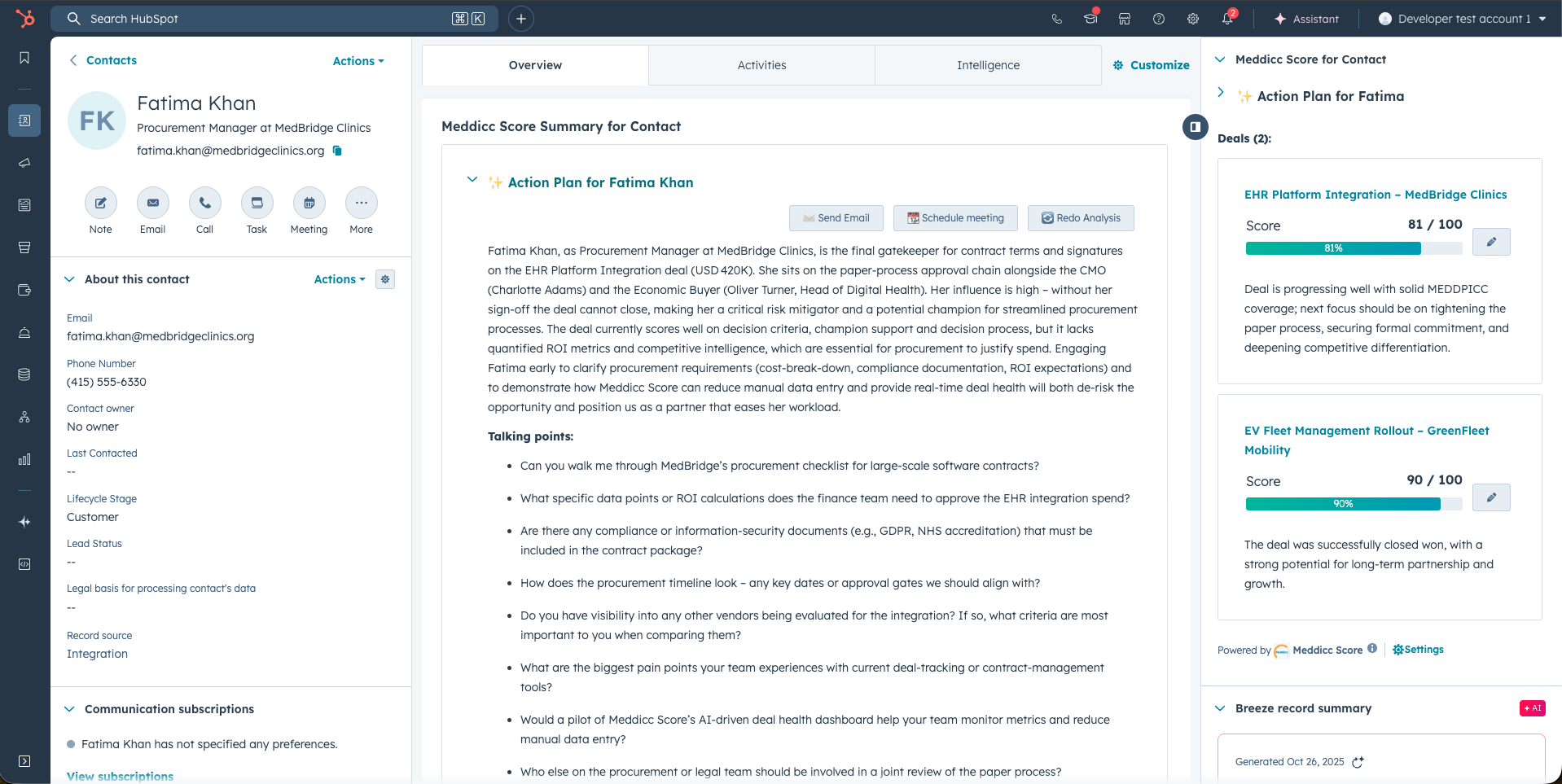
5.3 Company Cards
- The Company Cards show a list of the deals and contacts relevant for this company.
- From the deal list is possible to access the form and modify it. From contacts, the action plan is shown and it is also posible to send a pre-drafted email and schedule a meeting to that contact.
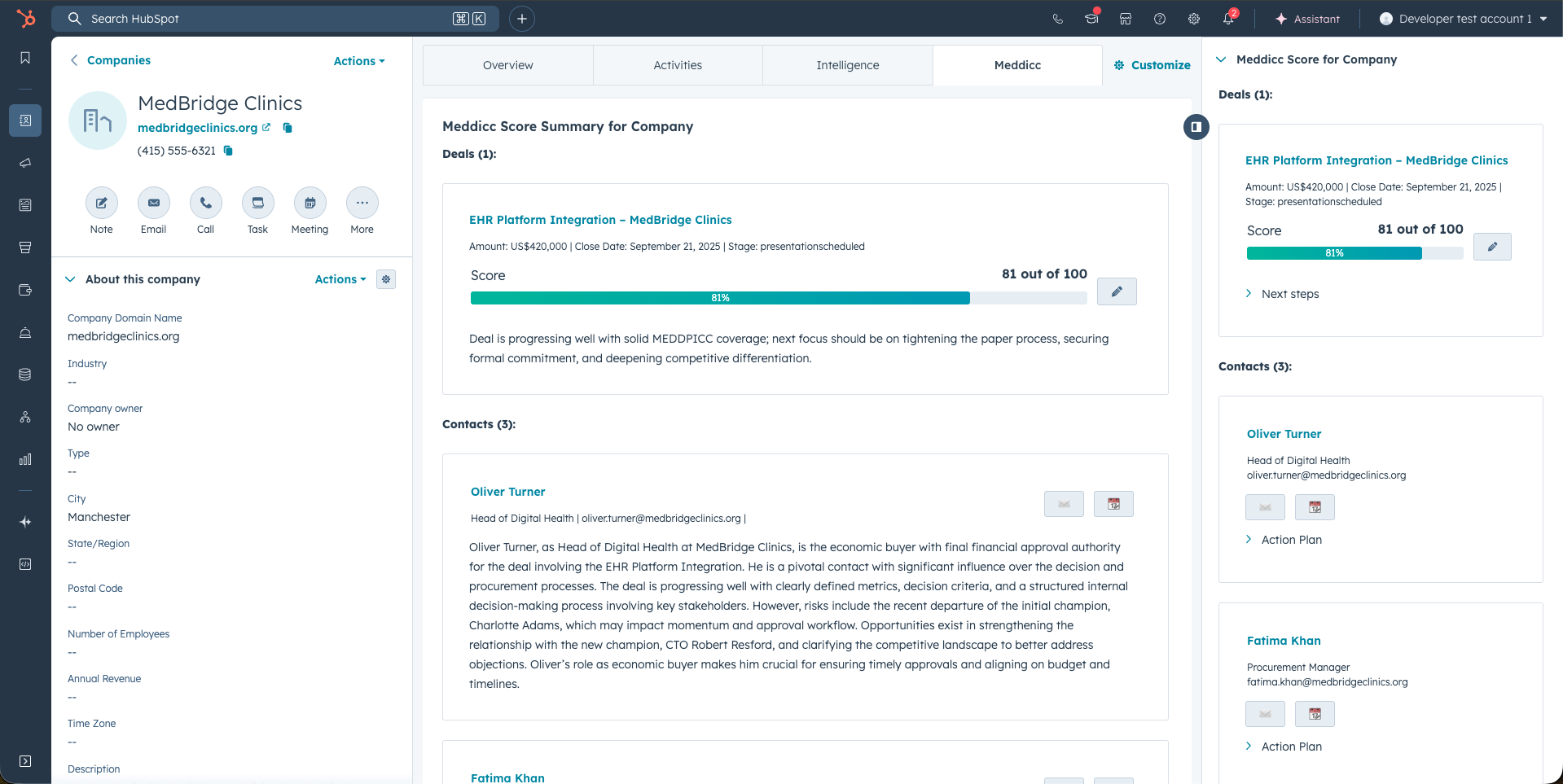
6. Deal Cards - Begin Scoring
- The first time you access a Deal, the default framework (normally MEDDICC) is used. (The default framework can be changed in Settings). The Deal appear with zero score and all categories empty.
- When clicking on "Update Score" (or the pencil), a modal window is launched. Meddicc Score retrieves the relevant information of the last 100 Deal Engagements (Emails, Meetings, Calls, Tasks, Notes…) recorded in HubSpot. General data from teh deal such as description, close date, contacts etc is also considered. AI analyzes this data to auto-fill responses for the Framework Questions. Note: Comments to engagements or attachments to the engagements are not gathered since they are not available in the HubSpot API.
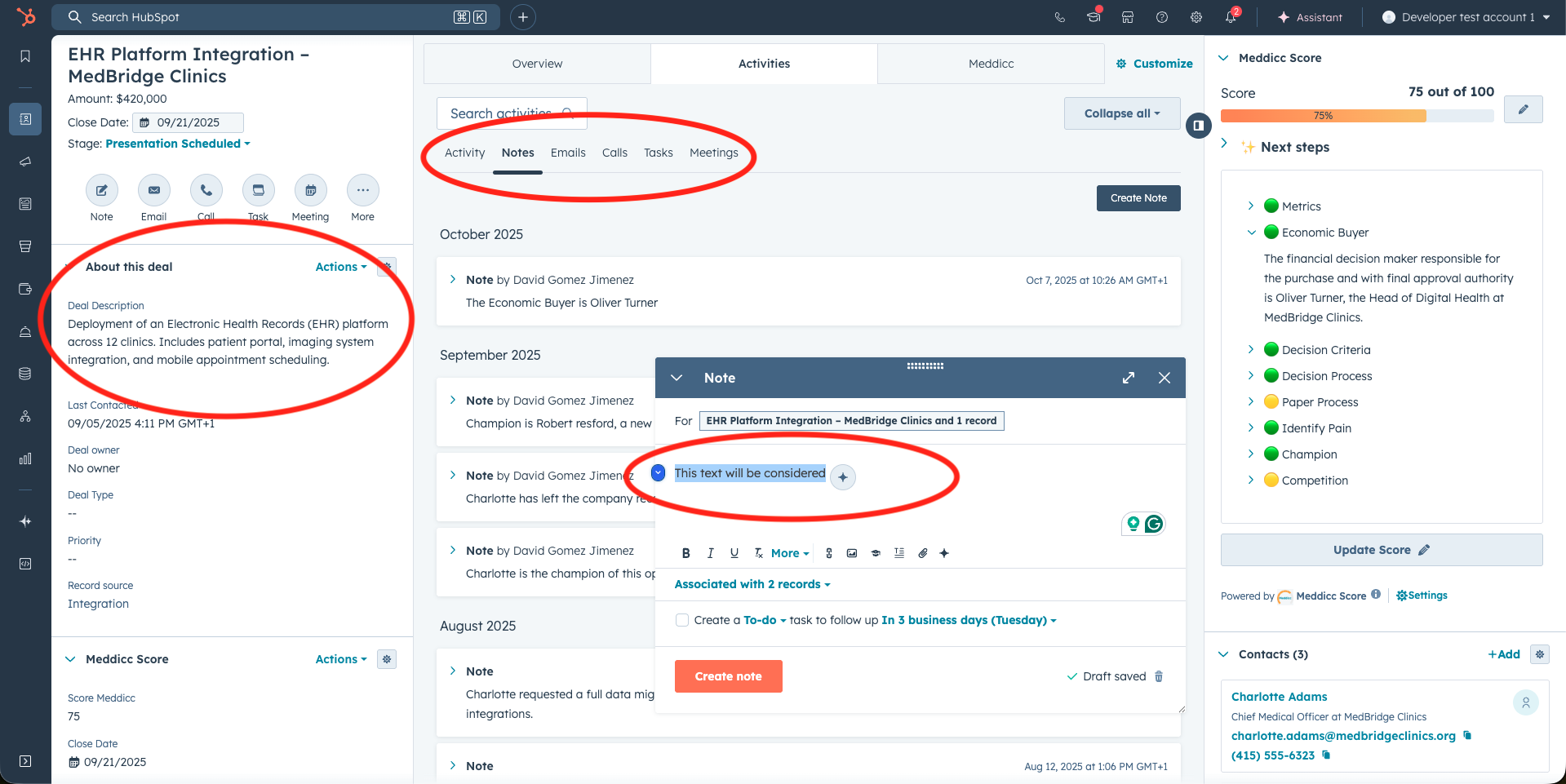
- Then the AI model returns a Score based on the data introduced, Next Steps for the Sellers and feedback for every category. The responses, feedback and score are stored.
- Users can manually update the pre-filled responses on the form at any time, by clicking on "Update Score" or in the pencil. If additional information has been recorded in the Deal, they can click on "Refill" to re-populate the form with updated AI-generated responses.
- To prevent specific responses from being modified or overwritten during a refill, users can lock those responses by clicking the lock icon. Locked responses will remain unchanged even after a refill.
- Clicking on Score will trigger the AI to reassess and recalculate the Score based on updated data.
- the AI model will provide ✨ Next Steps and suggested questions (and to whom), to help SDRs to know what they need to find out on the next call.
- If the Deal is already closed, it provides a Win Analysis or a Post-Mortem Analysis to learn from the errors and match the framework inputs with the results.
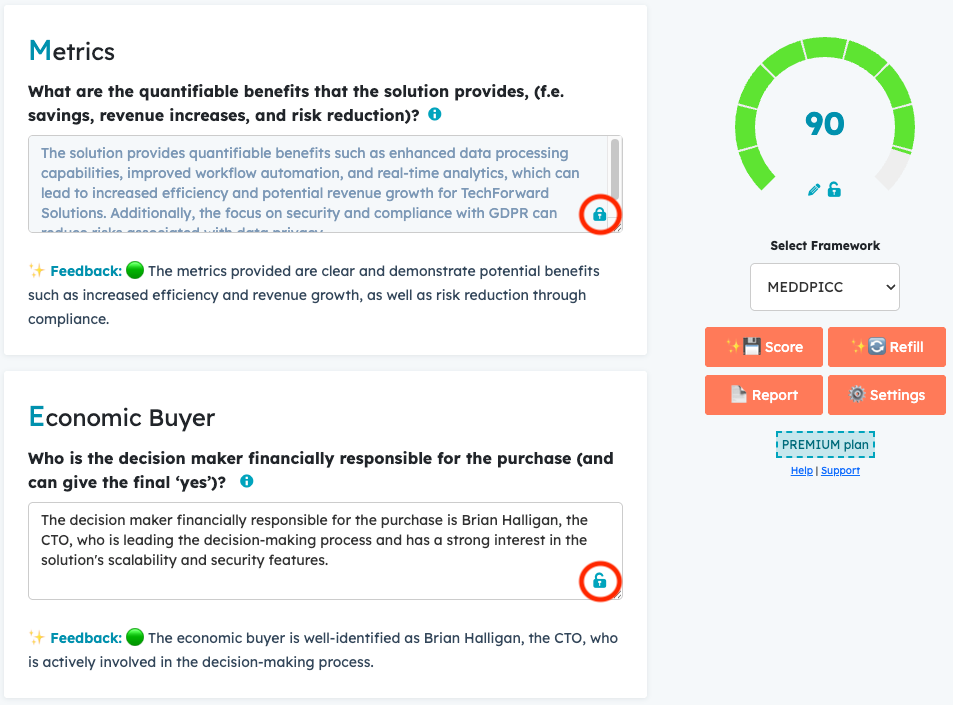
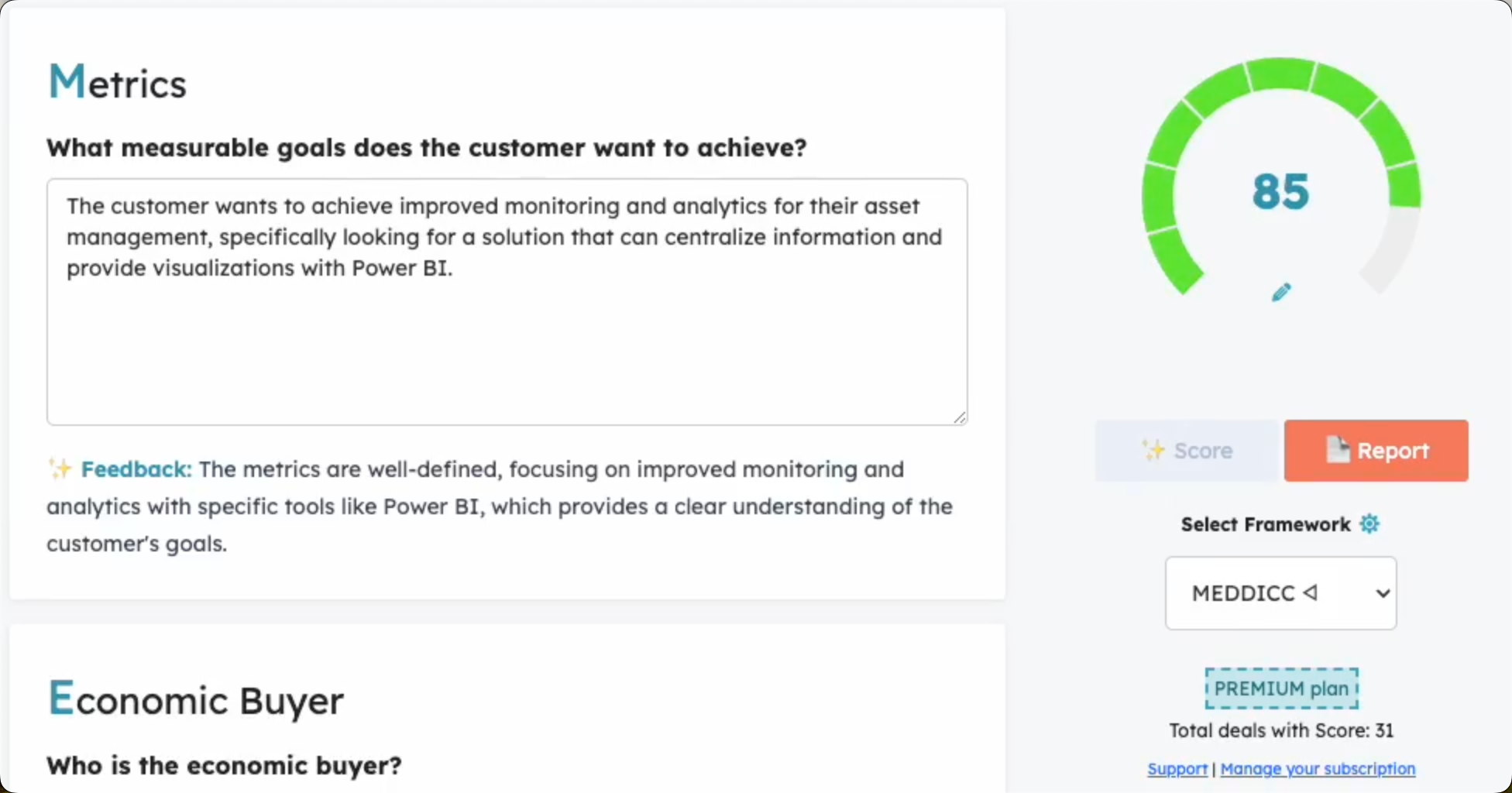
- Users can also modify the score manually by clicking the pencil icon below the score.
- Users can also lock the score value. When the score is locked, it will not be changed by manual edits or by Automations. This is useful if you want to update the form with new AI-generated responses or feedback, but keep the previously agreed score unchanged.
- All scores are stored in HubSpot as a property (custom variable) named “score_meddicc”.Please see below how to configure.
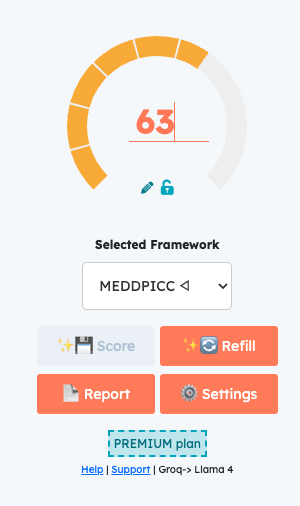
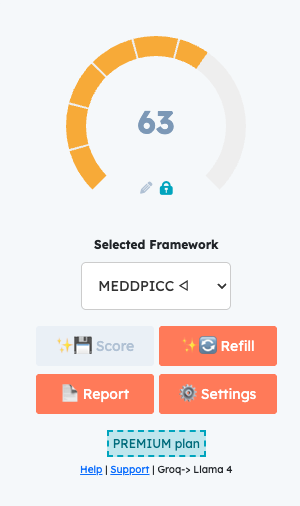
- Each question can include a short guidance text to help users provide better answers. By clicking the info icon, this guidance will be displayed. The text can also be customized in the Settings menu.
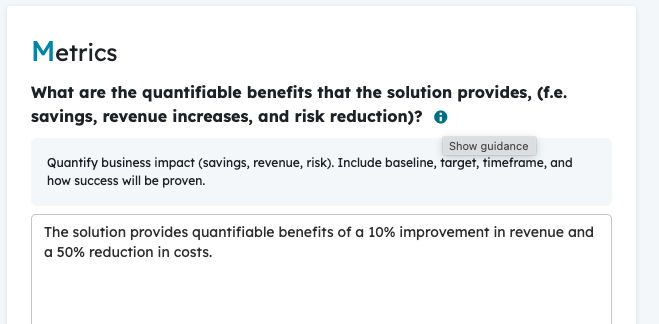
- On the Deal cards, the score and responses are displayed. Clicking "Next Steps" reveals recommended actions and suggested questions, and lets you send an email, schedule a meeting, or re-run the scoring and assessment. The sidebar and the tab card present the same information, however the interface adapts to the available space.
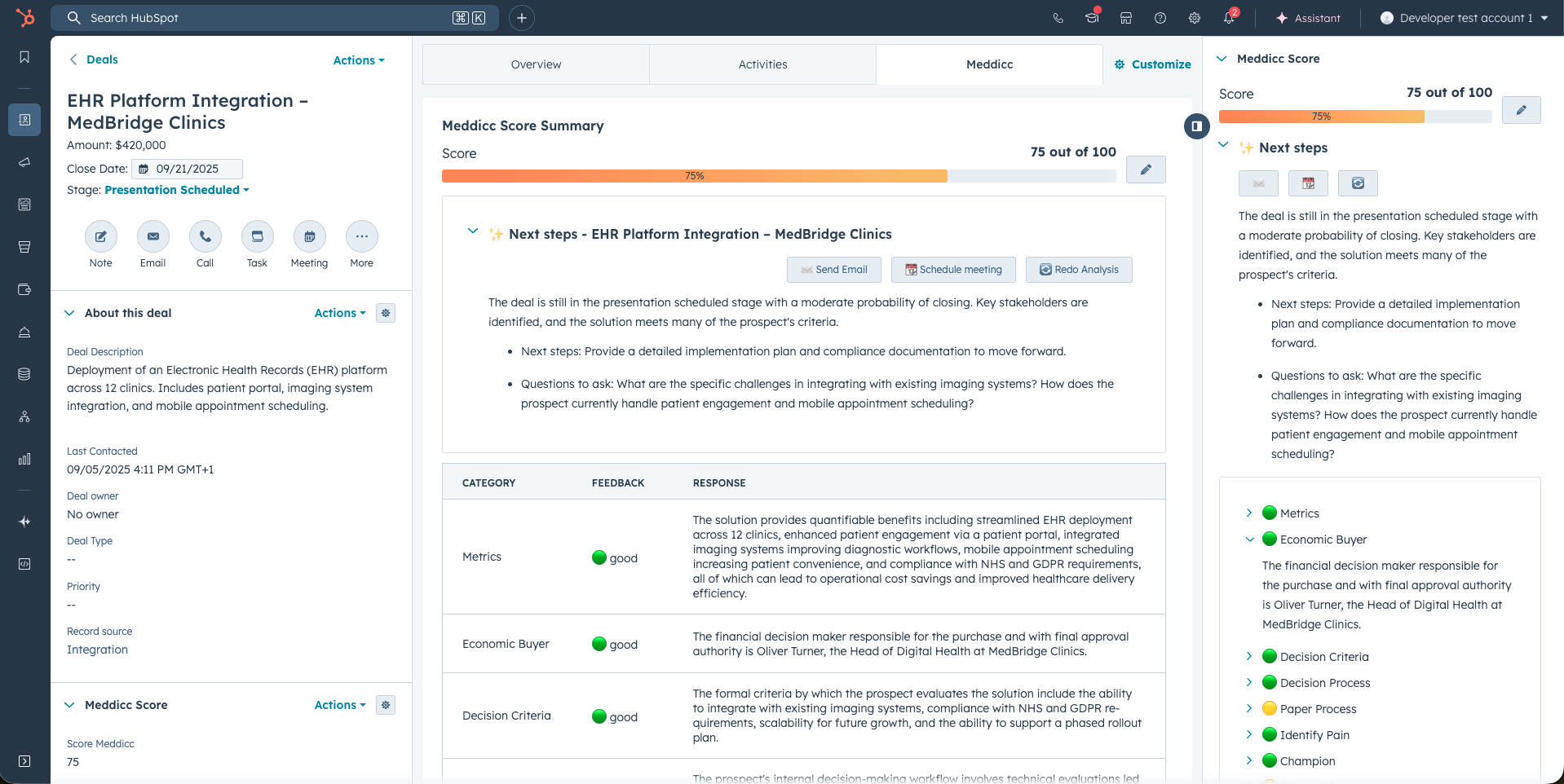
7. Change the Framework
- Users (if allow by Admins) can select a different qualification framework for each Deal.
- AI will prepopulate the selected framework with relevant information from the Deal.
- However, switching frameworks will not automatically recalculate the score nor save the responses, ensuring that old responses remain accessible.
- Users can return to the previous framework at any time.
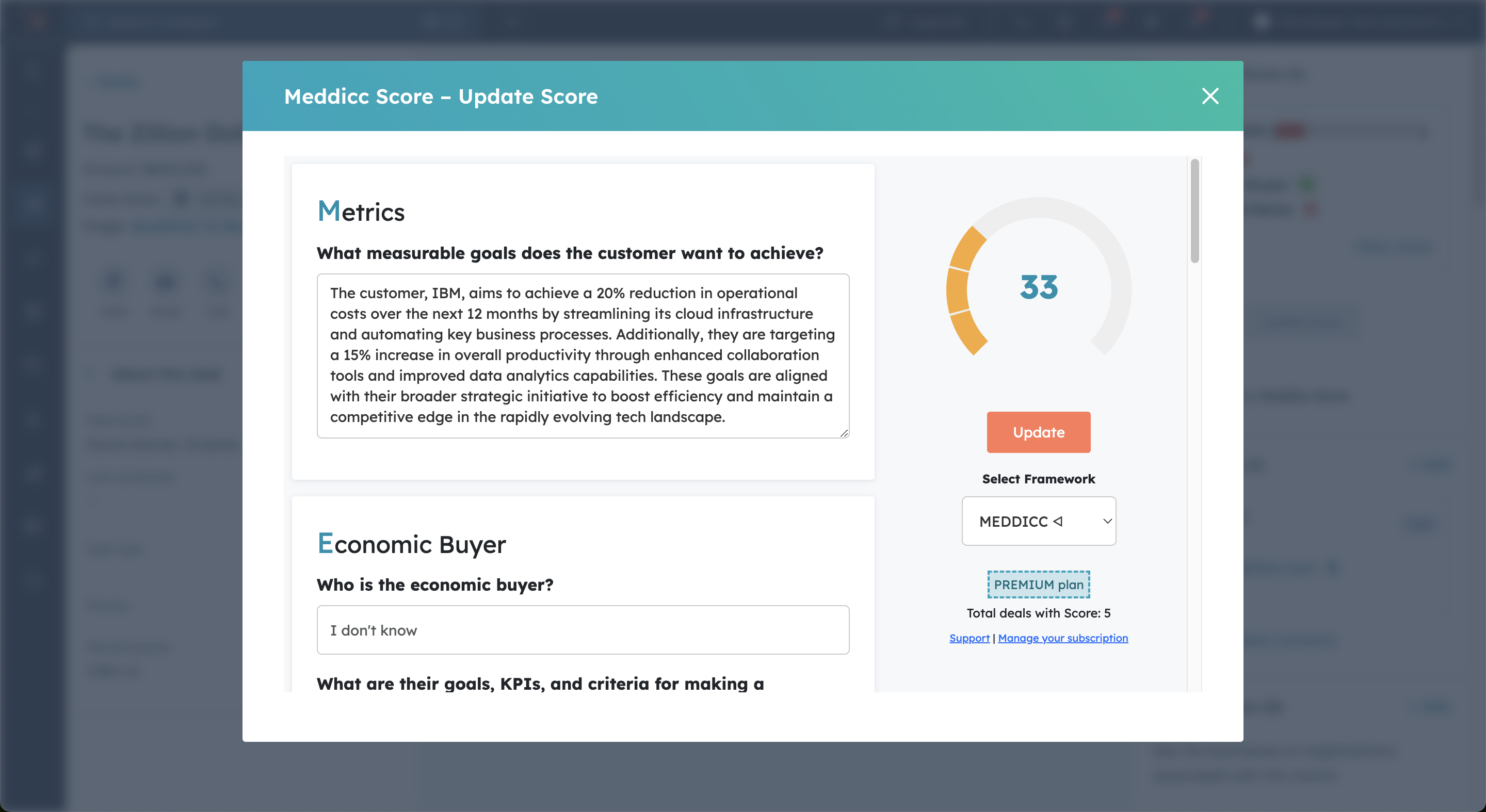
8. Settings (only Admin)
- Only Admins (considered that in Meddicc Score, may be different from HubSpot admins) can access Settings. This will get access to customize the experience of Meddicc Score. It is organized in four sections: General settings, Company Profile (to provide context to the AI), Framework (to modify the questions) and Users (to manage user access and licences).
- It can be accessed by clicking on "Settings" on the bottom part of the Cards or going to Hubspot Settings > Integrations > Connected Apps > Meddicc Score > Settings.
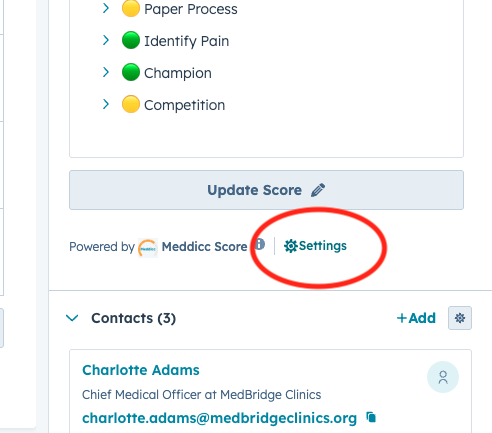
8.1 General Settings:
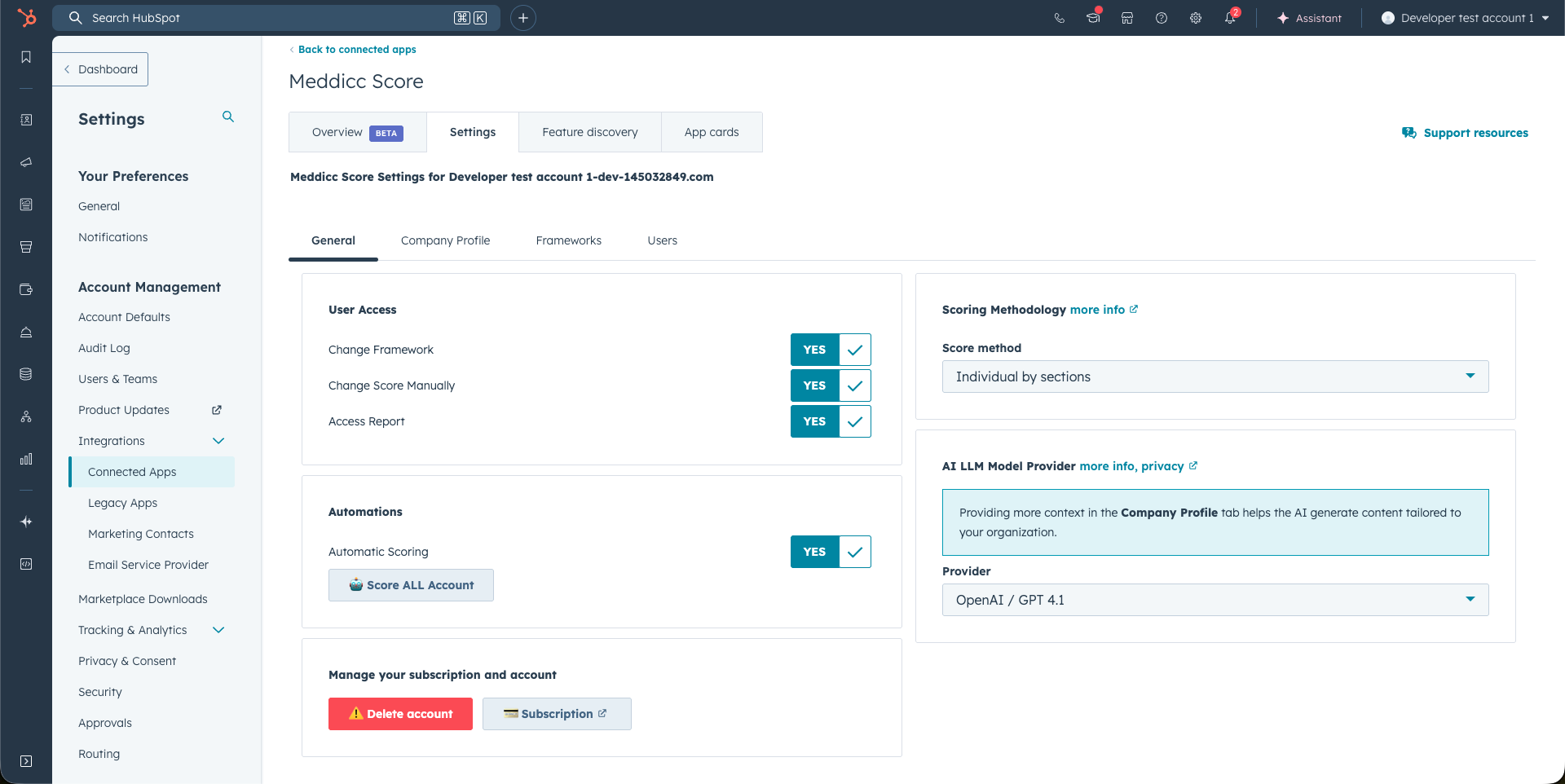
8.1.1 Users access:
- Change Framework: Allows non-admin users to switch between different sales qualification frameworks (e.g., MEDDICC, BANT).
- Change Score Manually: Enables non-admin users to manually adjust the scores assigned to deals or opportunities.
- Access Report: Grants access to non-admin user to a detailed report summarizing deal scoring.
8.1.2 Automations:
- Automations help you streamline and automate the scoring process. They are only available for Premium users.
-
Automatic Scoring: When enabled, this feature sets up a workflow so that every time a new engagement (Note, Meeting, Task, or Call) is logged in HubSpot, the Meddicc Score form is automatically re-filled with the latest information and rescored. Locked fields will not be changed, but unlocked fields and the overall score may be updated. Please note the following limitations due to the HubSpot API:
- The Meddicc Card in the sidebar will not refresh automatically; it updates only when the entire deal is refreshed.
- Automatic scoring is not triggered if an engagement is updated from a previous engagement already created.
- Automatic scoring does not trigger for new emails; it works only for Meetings, Calls, Tasks, or Notes.
-
Score Account: This option will trigger scoring for all deals* in your account. All previous information and scores will be overwritten, and this action cannot be undone. The process may take several minutes, and the Admin user will receive an email notification once it is complete.
* Limited to the last 2000 Deals created that are not closed yet. If you need more, please contact support.
8.1.3 Scoring Methodology:
- Score of the forms go from 0 to 100. There are two options for Scoring the forms.
- All the form together (default): When enabled, the entire form is evaluated by the selected AI LLM model, which generates a score based on the overall responses within the sales qualification framework and assesses the likelihood of successfully closing the deal. Please note that results may vary depending on the chosen model and the specific evaluation, and may sometimes be subject to interpretation or appear optimistic in nature.
- Individual by sections: With this option, each section of the form (e.g., Metrics, Economic Buyer, etc.) is scored as either bad (0), medium (0.5), or good (1). The individual section scores are then summed, divided by the total number of sections, and multiplied by 100 to produce a final score between 0 and 100. This method provides more predictable and consistent results, though it may also lead to more repetitive scoring patterns.
8.1.4 AI LLM Model Provider:
- This allows the user to select the Large Language Model (AI) provider used on the app, to pre-fill the forms and score the framework. The data will be shared with that provider, so please take into account their privacy policies, see more information here.
-
Every model comes with its own strengths in terms of capabilities, latency/speed, and intelligence. We encourage you to try different options and choose the one that best fits your needs for both quality and performance. If there’s a specific model you’d like us to add, please reach out to our support team.
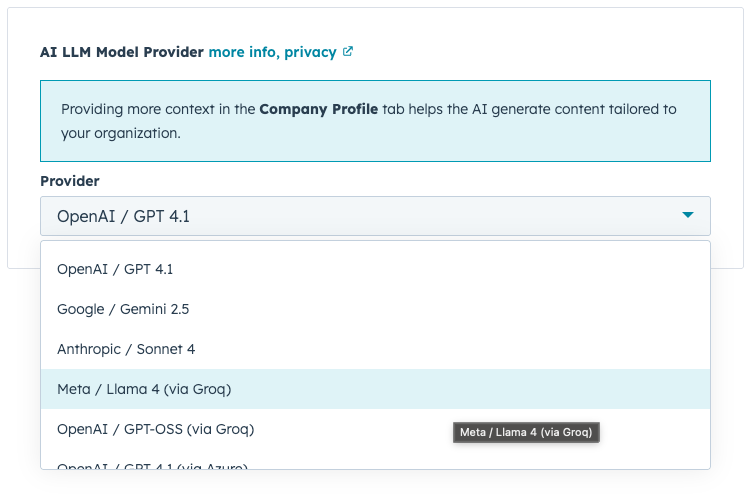
-
Available providers:
- OpenAI / GPT 4.1 (default): more information on model capabilities ↗
- Google / Gemini 2.5: more information on model capabilities ↗
- Anthropic / Sonnet 4: more information on model capabilities ↗
- Meta / Llama 4: more information on model capabilities ↗. Meta Llama is provided by Groq: more information ↗
- OpenAI / GPT OSS: more information on model capabilities ↗. GPT OSS is provided by Groq: more information ↗
- Azure OpenAI / GPT 4.1: Microsoft Azure enables the use of OpenAI models (along with others) in a private, secure, enterprise-grade deployment, guaranteeing full data privacy (according to their claims). This allows organizations to leverage the latest OpenAI models without explicitly sharing their information with OpenAI.more information on Azure ↗. For this to work, more information is required:
- Resource name: The calls to the API will follow this URL https://{resourceName}.openai.azure.com/openai/v1{path}
- Base URL: Instead of Resource name, the Base URL can be provided. The calls to the API will follow this URL {baseURL}/v1{path}
- Api Key: Although the key is safely stored and encrypted, It is recommended to provide an exclusive Api Key for Meddicc Score and set limits of usage.
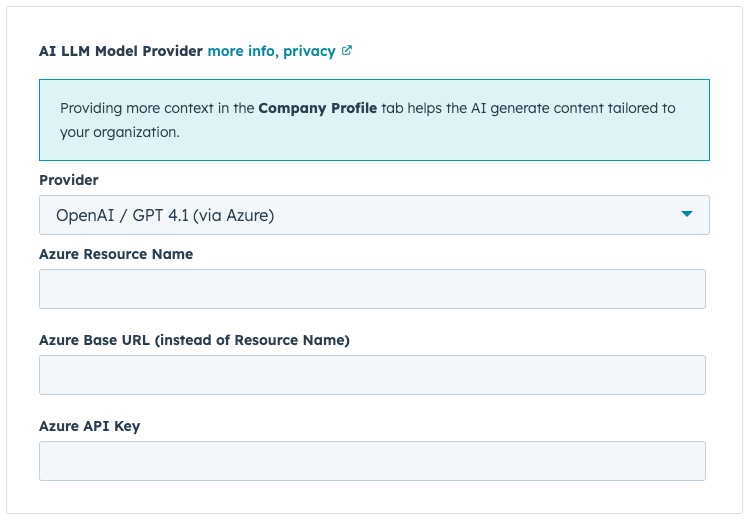
| Provider / Model | Speed (Latency & Throughput) | Intelligence (Reasoning & Output Quality) | Notes |
|---|---|---|---|
| OpenAI GPT-4.1 (Direct API) | ⚡⚡ (fast; depends on load) | 🧠🧠🧠🧠 (excellent reasoning, creative and reliable) | Strong balance of speed and intelligence; widely adopted. |
| OpenAI GPT-4.1 (Azure OpenAI) | ⚡⚡⚡ (enterprise-grade stability) | 🧠🧠🧠🧠 (same model quality as direct API) | Often steadier latency due to Microsoft infrastructure. |
| Google Gemini (Pro / Ultra) | ⚡ (slower than the rest) | 🧠🧠🧠🧠🧠 (very strong reasoning, multimodal) | Excels at complex reasoning & and more verbose. |
| Anthropic Claude (Sonnet / Opus) | ⚡⚡ (good, especially with long contexts) | 🧠🧠🧠🧠 (strong reasoning; alignment-focused) | Handles long contexts well; polished, safe outputs. |
| Meta Llama (via Groq) | ⚡⚡⚡⚡ (ultra-low latency on Groq) | 🧠🧠🧠 (solid; generally below GPT-4/Gemini for reasoning) | Best when speed is critical; slightly weaker reasoning depth. |
| GPT OSS (via Groq) | ⚡⚡⚡⚡ (extremely fast; Groq hardware optimized for OSS models) | 🧠🧠🧠🧠 (similar or better than GPT 4.1) | Good combination of speed and reasoning. |
Legend: ⚡ = relative speed; 🧠 = relative intelligence.
Disclaimer: This is a generalized, high-level comparison (as of 2025). Actual performance varies by model version, prompt, context length, provider load, and infrastructure.
8.1.5 Manage your Subscription and account:
- Upgrade (Free users only): Upgrade your account to access premium features.
- Manage Subscription (Admin, paid users only): Opens the Customer Portal to update or cancel your subscription. For Corporate subscriptions, contact support by email. More information.
- Delete Account: Permanently deletes all MeddiccScore data (not your HubSpot account), including deals, users, and account information. This action cannot be undone. Please cancel any paid subscription before deleting your account.
8.2 Company Profile: Provide context to tailor the AI responses (only Admin)
- In this section is possible to add more context about your organization's value propositions, products, and services to ensure AI-generated content is relevant and tailored to your organization. Filling this information is optional but recommended. The field that are available are:
- Company name
- Industry
- Value proposition
- What pains does your company solve?
- Product(s) or Service(s): A list of the offering with the name and description. At least one has to be provided.
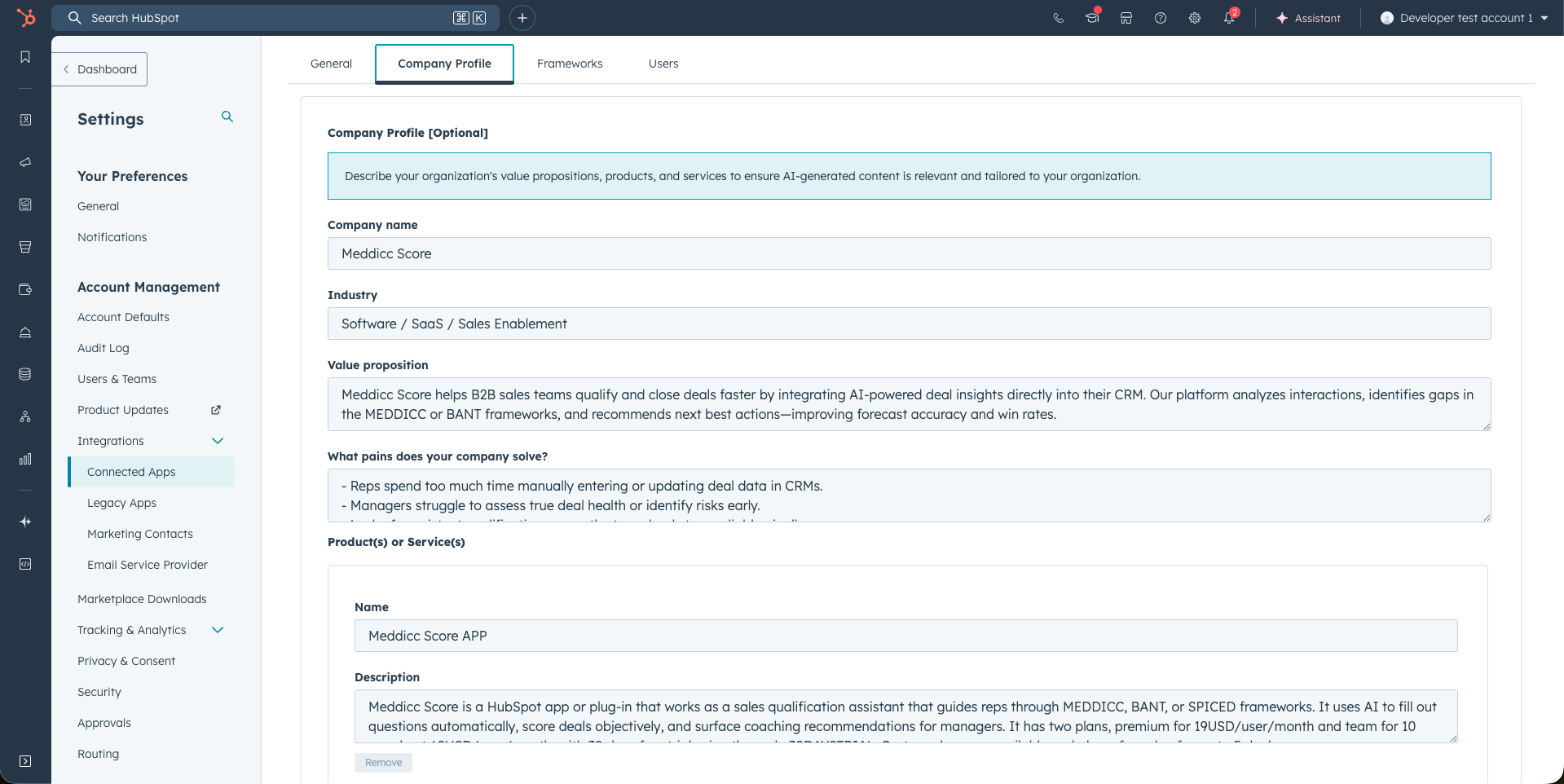
8.3 Frameworks: Editing the framework questions and default framework (only Admin)
- Only Admins can access this feature. Clicking on the Frameworks tab, allows the Admins to edit the questions and the guidance for that framework. The change will apply to all account members (not just the individual user). The modification will not affect the answers or scores previously submitted but will update the questions and guidance for all deals where that framework has been used.
- The framework selected will also be the Default framework for the entire account. Every new deal will use this framework by default. The change will not affect the answers or frameworks previously submitted in existing deals. The default framework is initially set to MEDDICC.
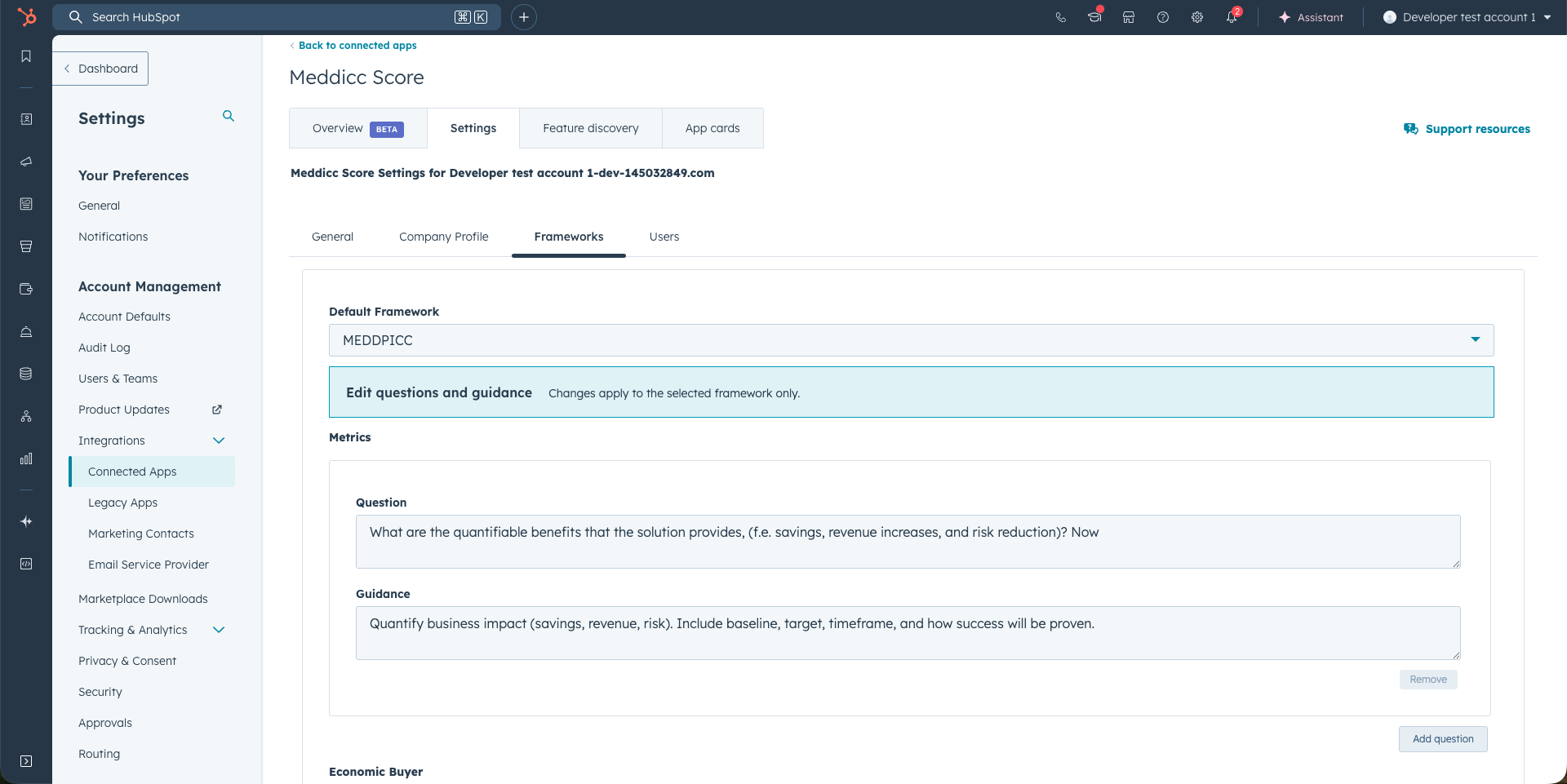
- You can add more questions to any category of the framework. Clicking in "Add question" will add one more set of question and guidance. It can be removed clicking on "Remove question", although it has to be at least one per category.
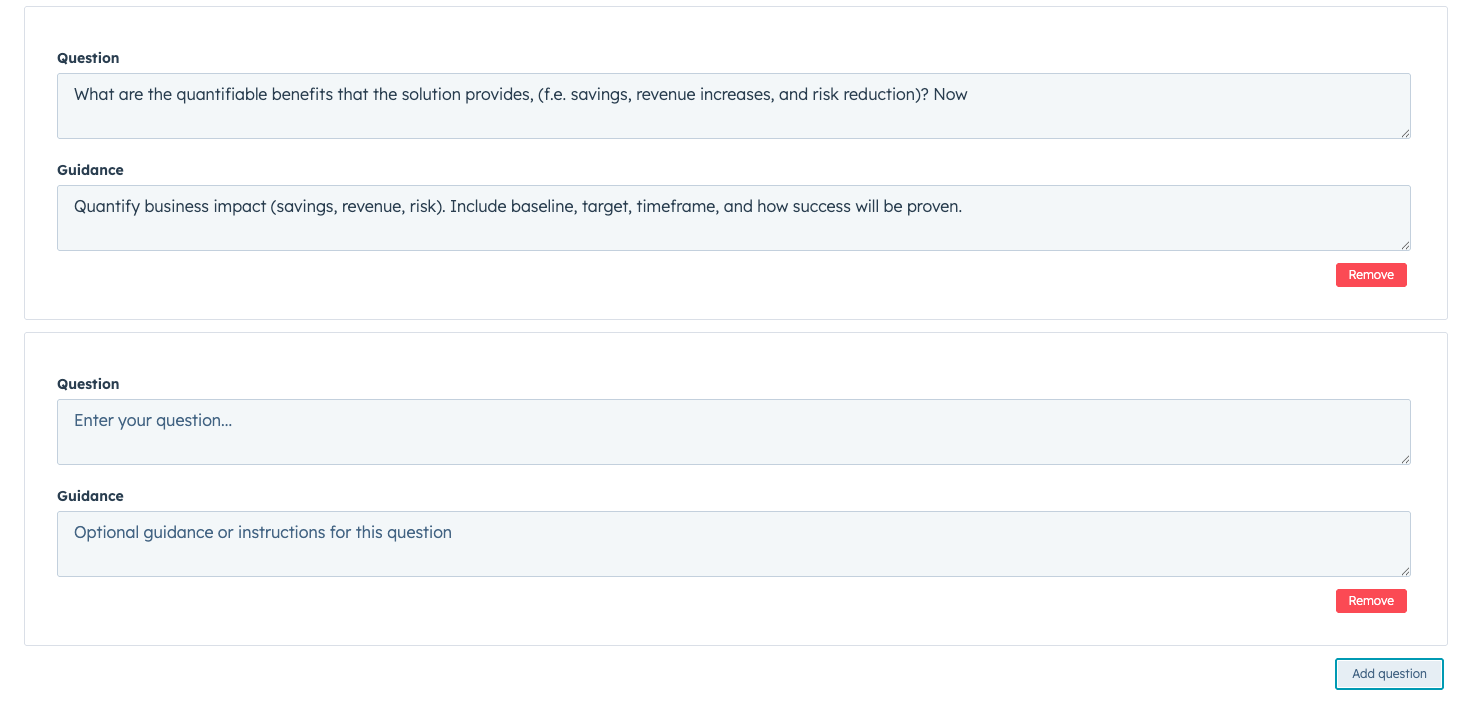
8.4 Users: Manage your users (only Admin)
- Clicking on the "Users" tab displays a list of current users who have installed MeddiccScore.
- In the right column of the list, three actions are available only to the Admin users:
- Upgrade/Downgrade: Change the user's status to Premium or Free. This action either assigns or frees up a license. If no licenses are available, additional licenses can be purchased, or the account can be upgraded to the Team plan. Please note the downgrade DO NOT cancel the subcription, just free the seat or the licences count.
- Delete: Marks the user for deletion. Once deleted, the user will need to reinstall MeddiccScore to regain access.
- Make Admin: Assigns administrative privileges to the selected user, granting them access to manage account settings and users. There can be more than one Admin, but at least one.
- Remove Admin: Remove administrative privileges to the selected user. There has to be at least one Admin user.
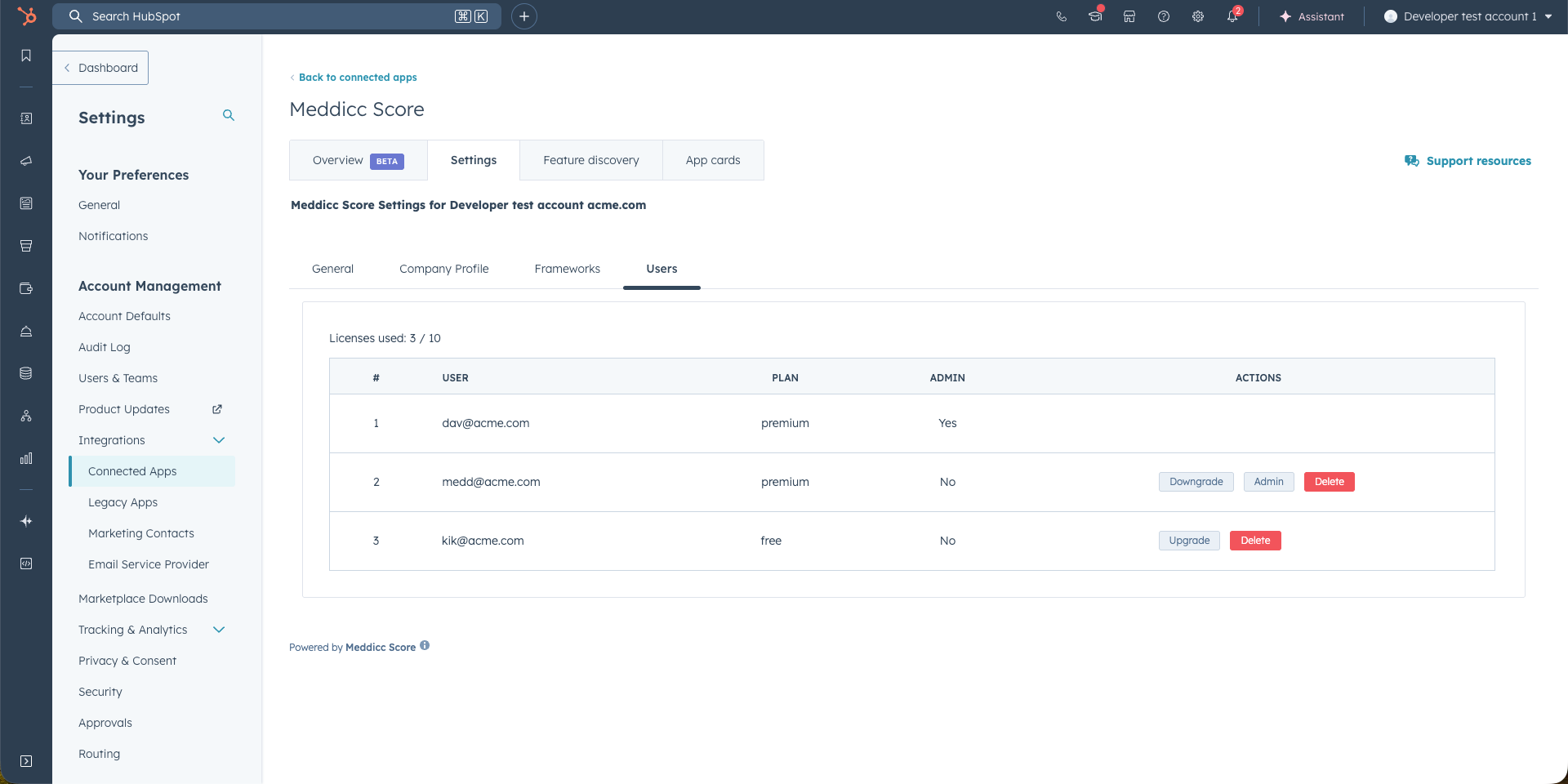
9. Report and Export
- Access the Home page but clicking on the marketplace icon and then on Meddicc Score. A list of all the account opportunities with be displayed.
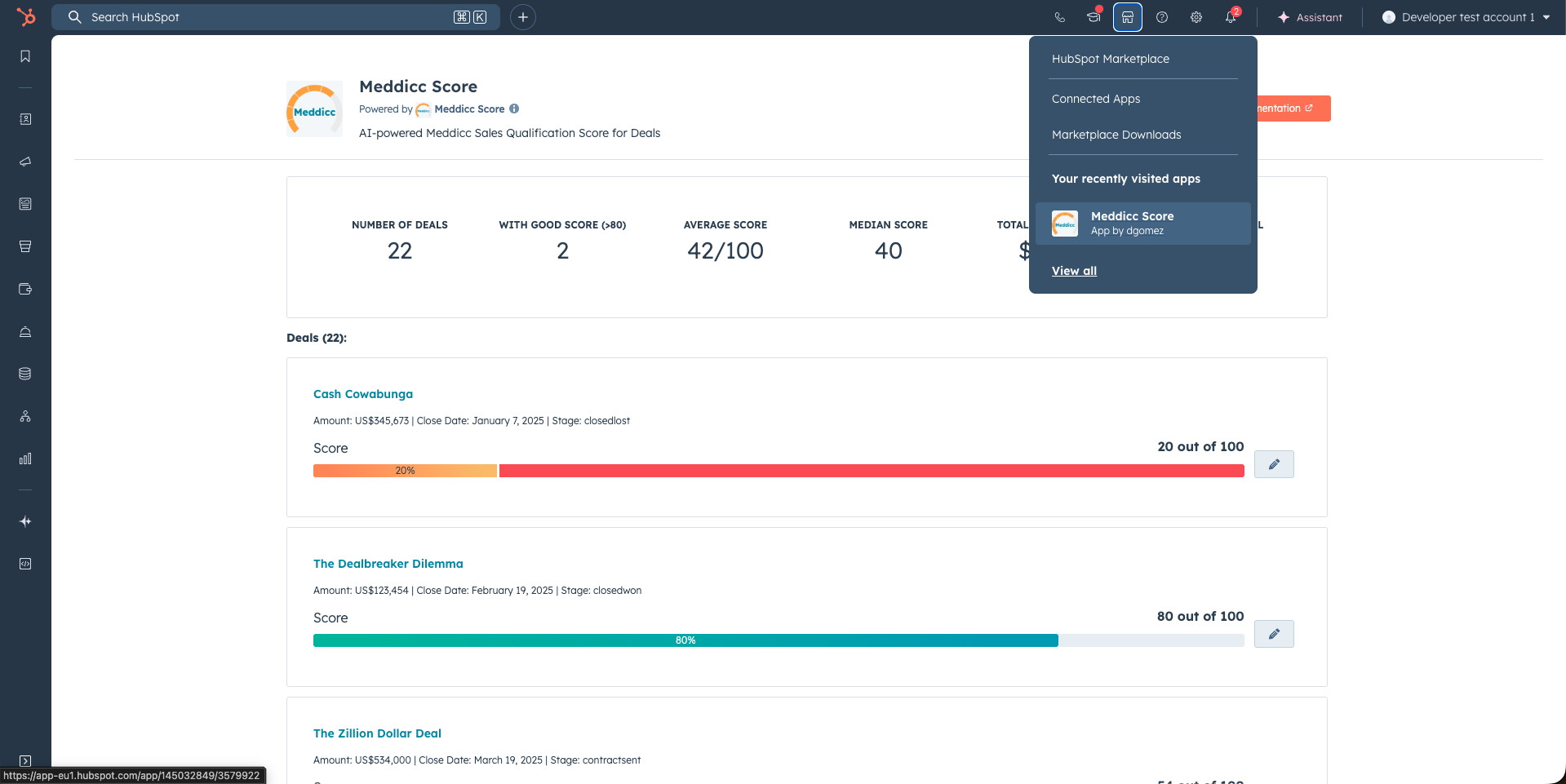
- From the menu "Actions" report is possible to download a CSV with all the notes and scores saved. It is also possible to download the report on PDF format.
- It includes a Bubble Quadrant Graph, which displays the current year’s opportunities with their Score, Close Date, and Amount represented by the bubble size. It will only shows deals that have Close Date and Amount recorded.
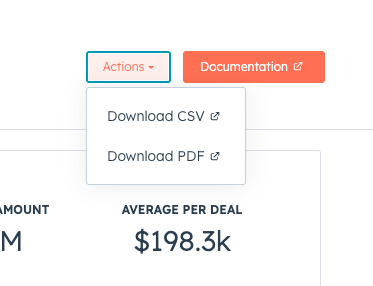
- The Score is also available as a custom HubSpot property (score_meddicc), and can be used in reporting, columns, etc.
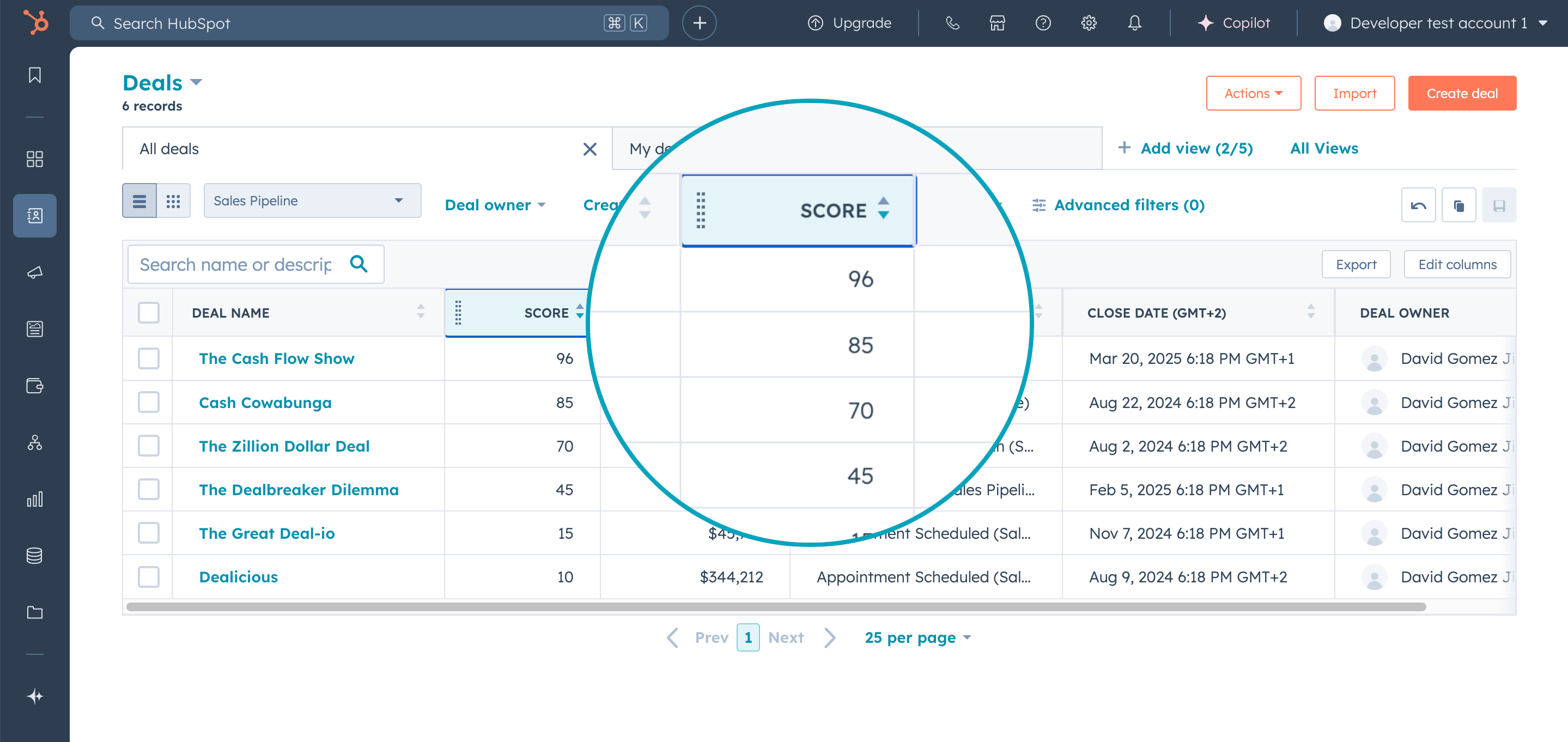
10. Upgrade to Premium
If you like Meddicc Score and want to use it for more than 5 deals, you can upgrade easily from the own app. Click on “Upgrade Now” and you will go to a checkout powered by Stripe.
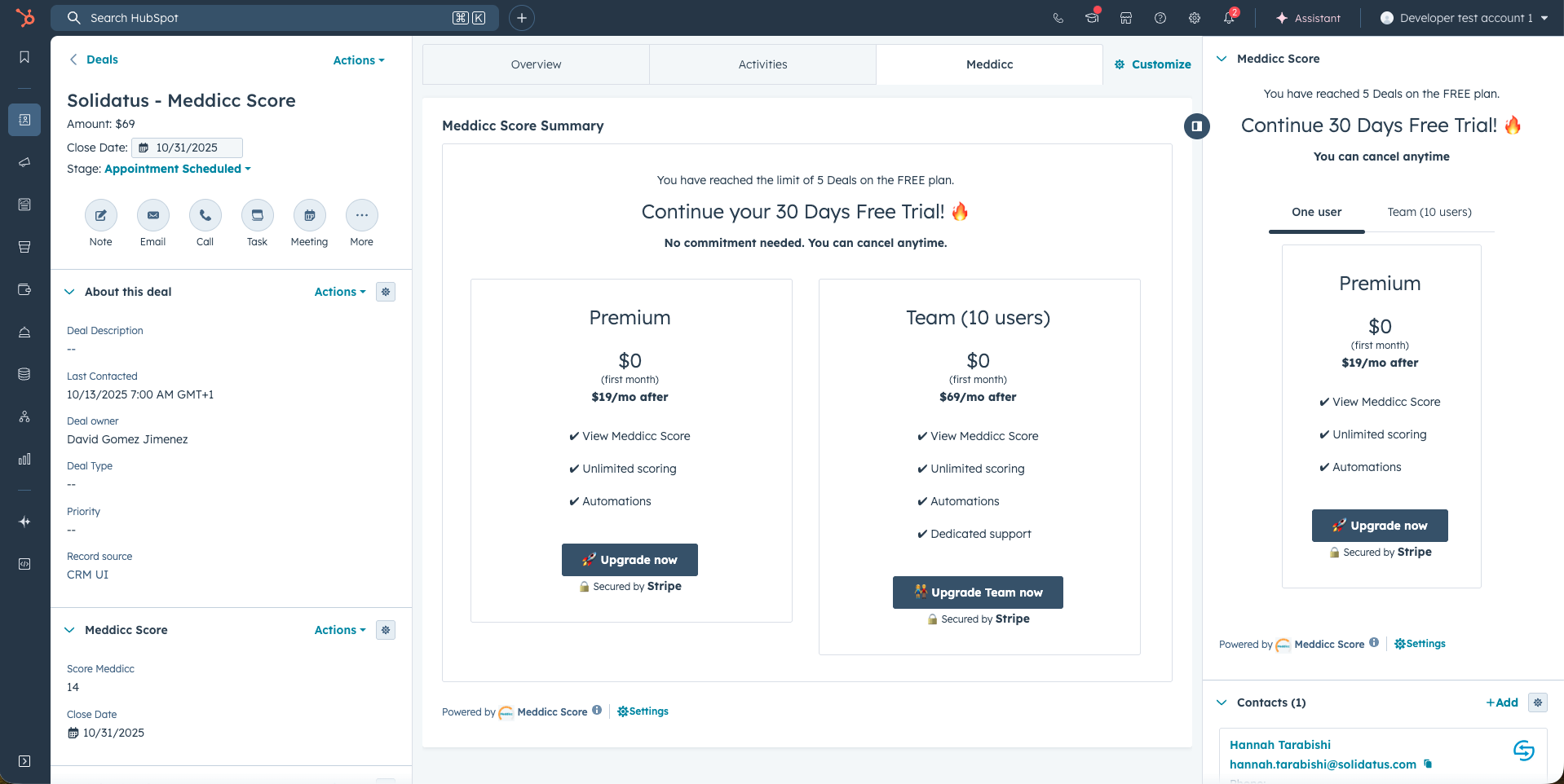
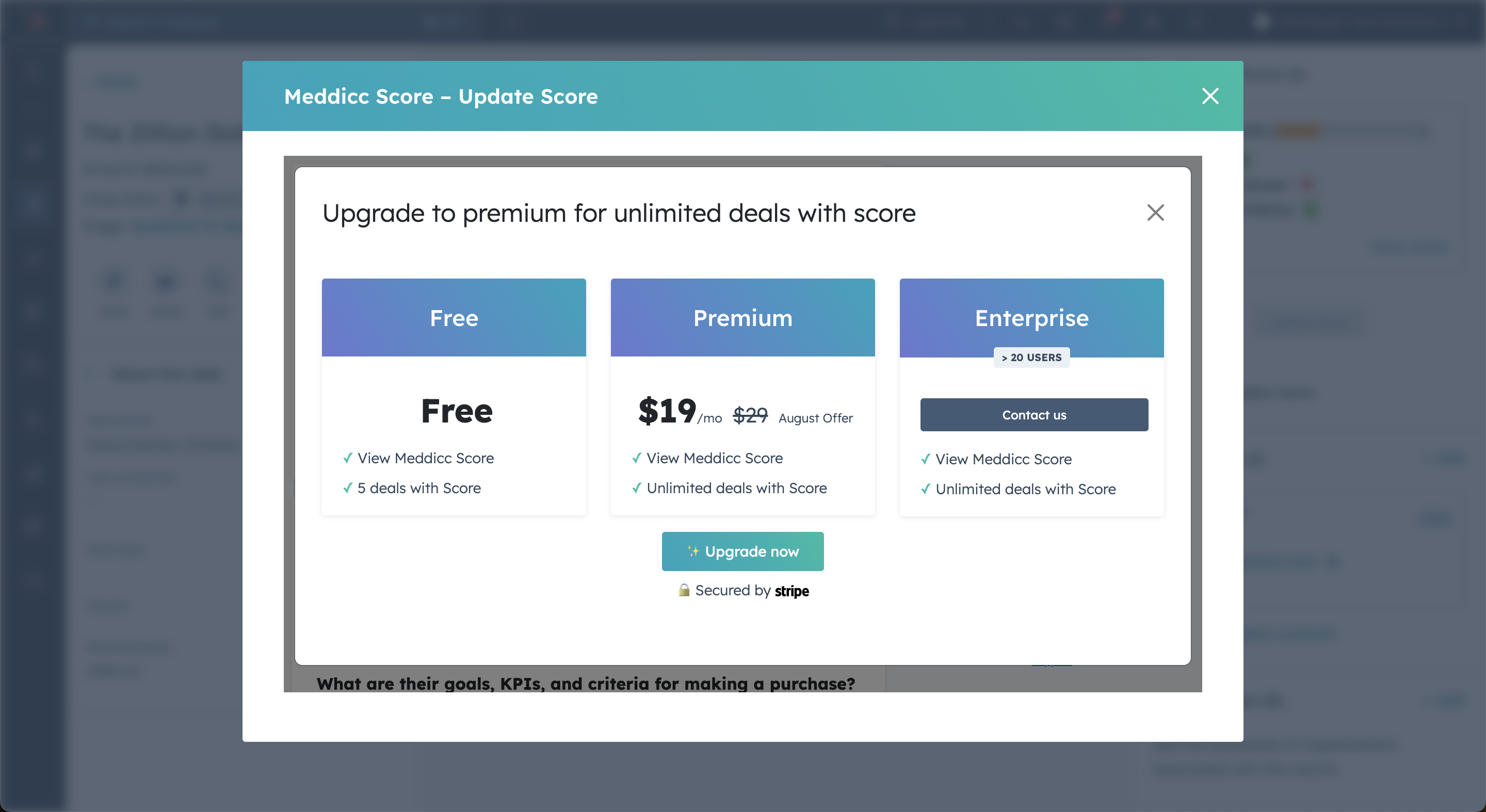
11. Change the subscription plan or billing details.
If you're already enjoying the premium benefits of Meddicc Score but want to upgrade to a Team plan or switch to a yearly subscription to unlock significant savings, you can easily make the change through the Customer Portal. Take advantage of these exclusive discounts today and maximize your Meddicc Score experience!
You can access Customer Portal going to Settings > Subscription.
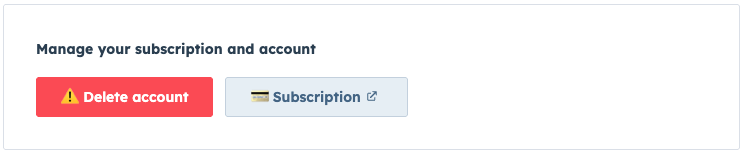
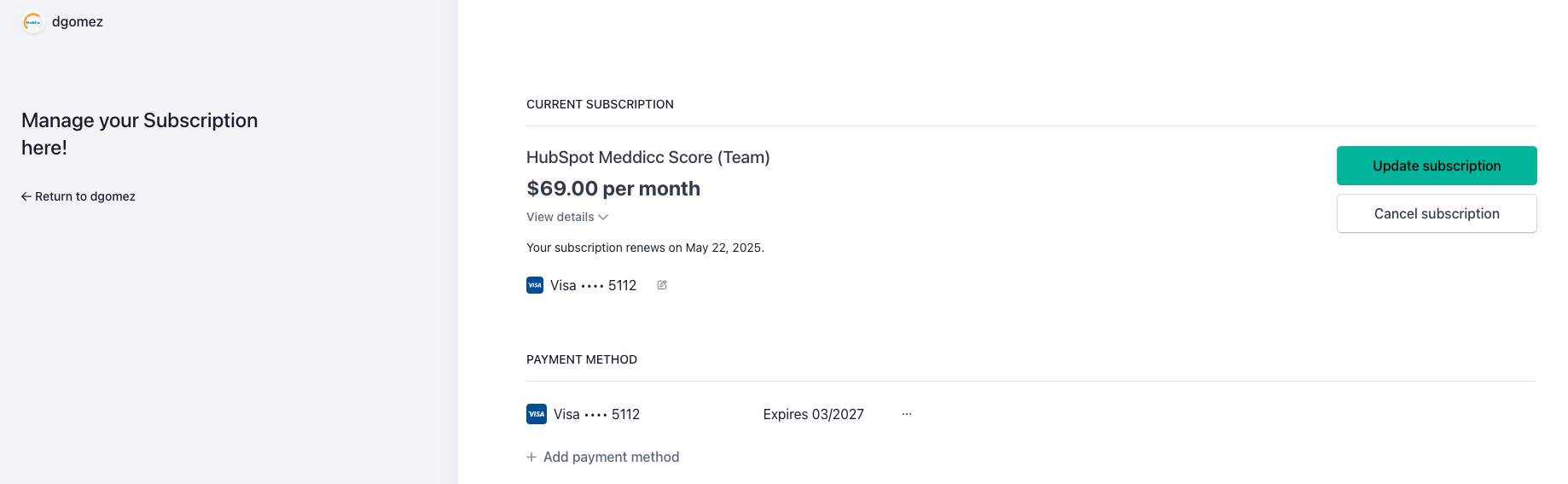
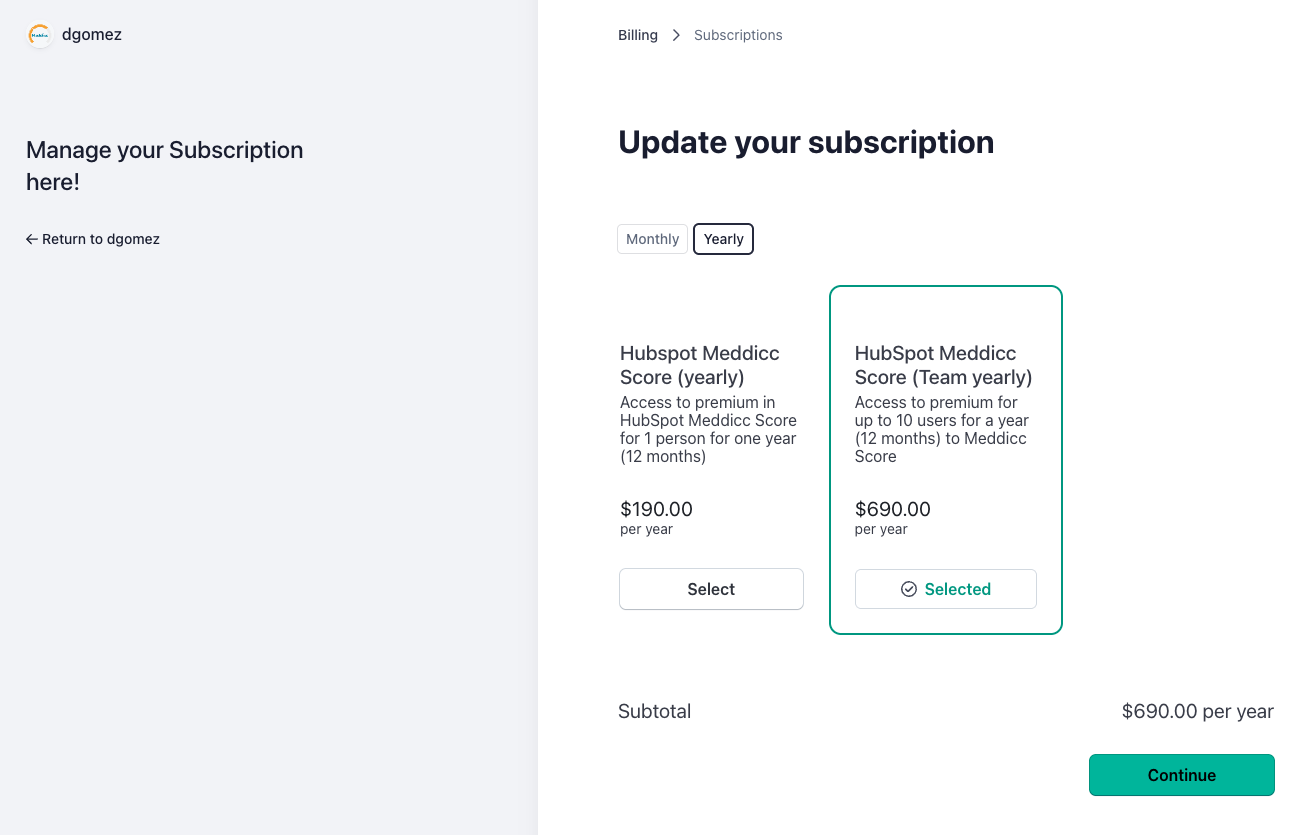
You can also change your billing details by clicking on Billing Information > "Update information".

If you are a paid or premium user, you need to cancel your subcription before uninstalling, by visiting the Customer Portal. More information.
Additionally, you may want to delete all the data stored in MeddiccScore, including users and account information, before uninstalling. More information. If you plan to reinstall the app later, the data will reappear unless the account has been deleted beforehand.
To uninstall, navigate to Settings > Integrations > Connected Apps. Click in Actions and then "Uninstall". This will uninstall Meddicc Score without impacting your HubSpot data.
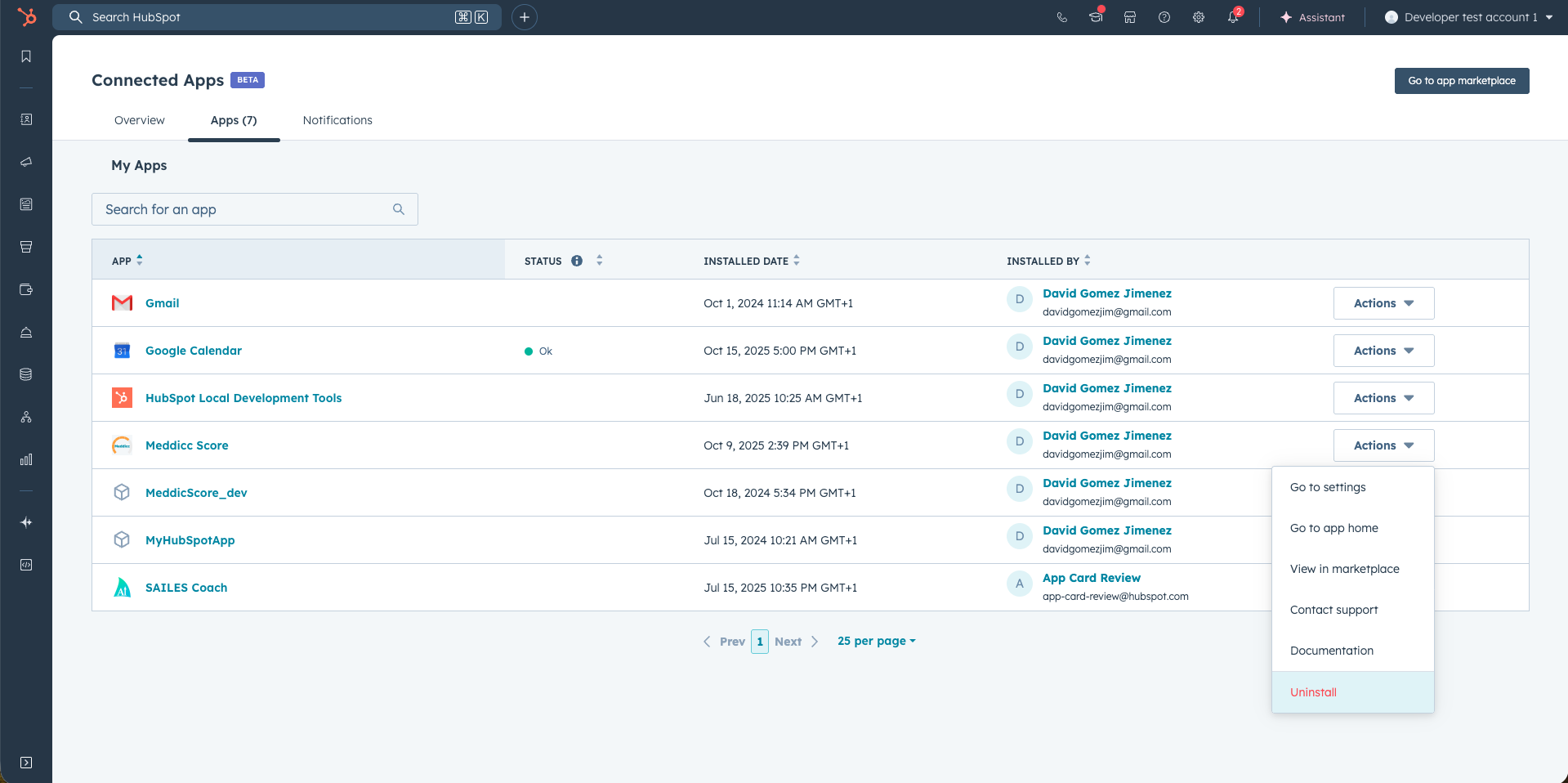
I cannot install the APPPermalink
Please check that the user have permits to install external APPs from the marketplace.
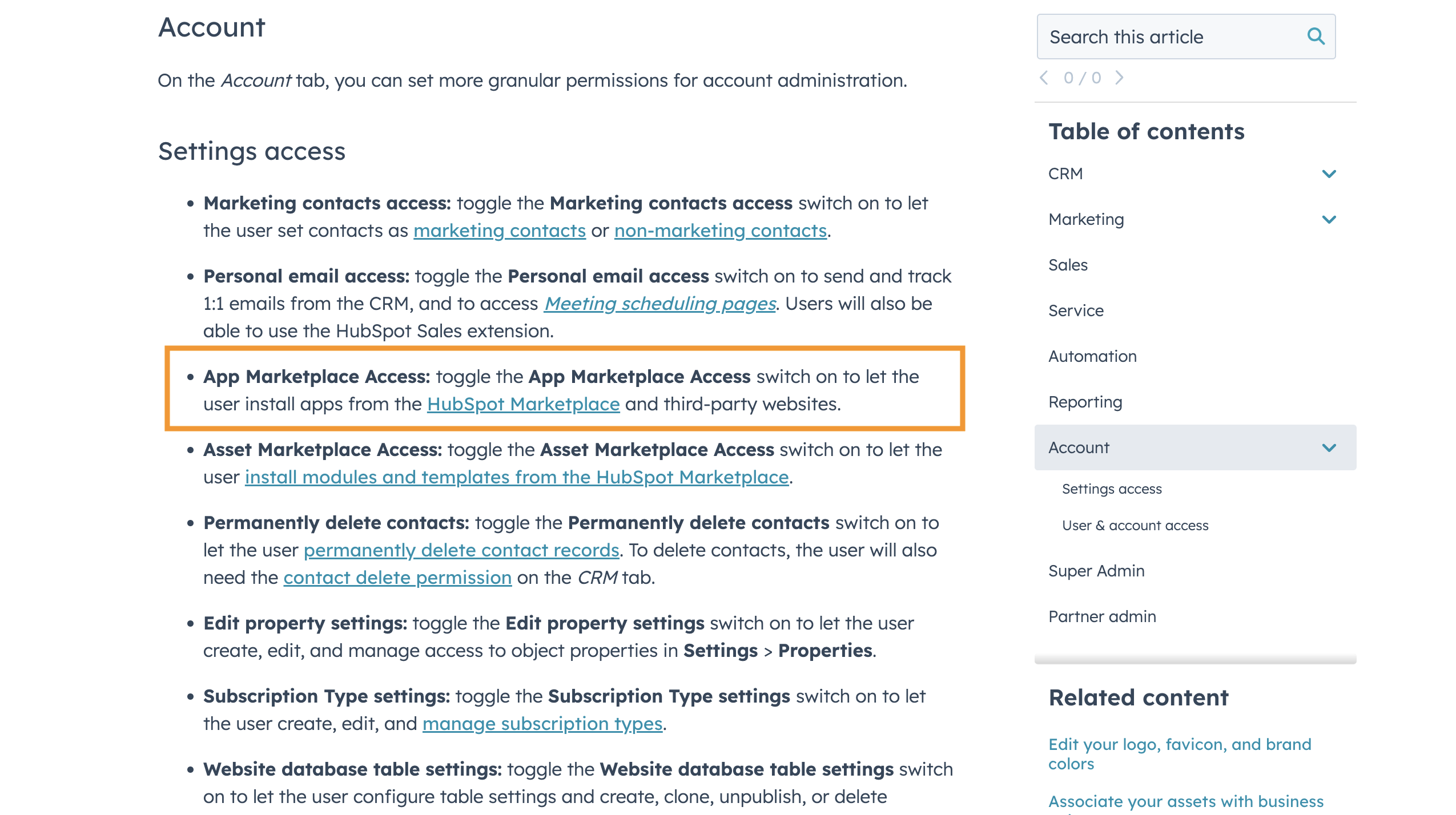
For more information on user permissions, visit the HubSpot User Permissions Guide.
I cannot add cards to my viewPermalink
Users must have Customize record page layout permissions or Super Admin permissions to create cards and customize a record. For more details, see the HubSpot guide on creating cards.
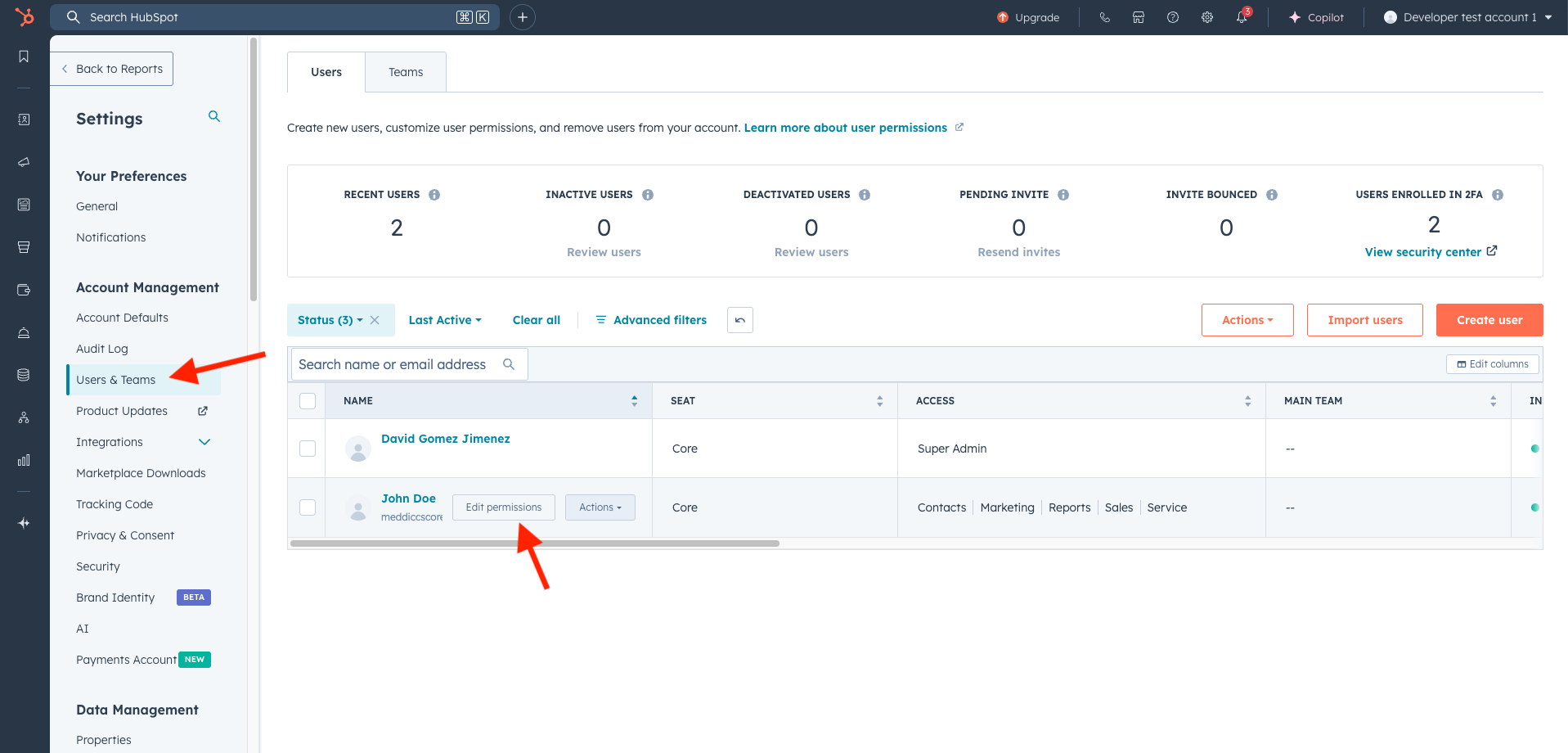
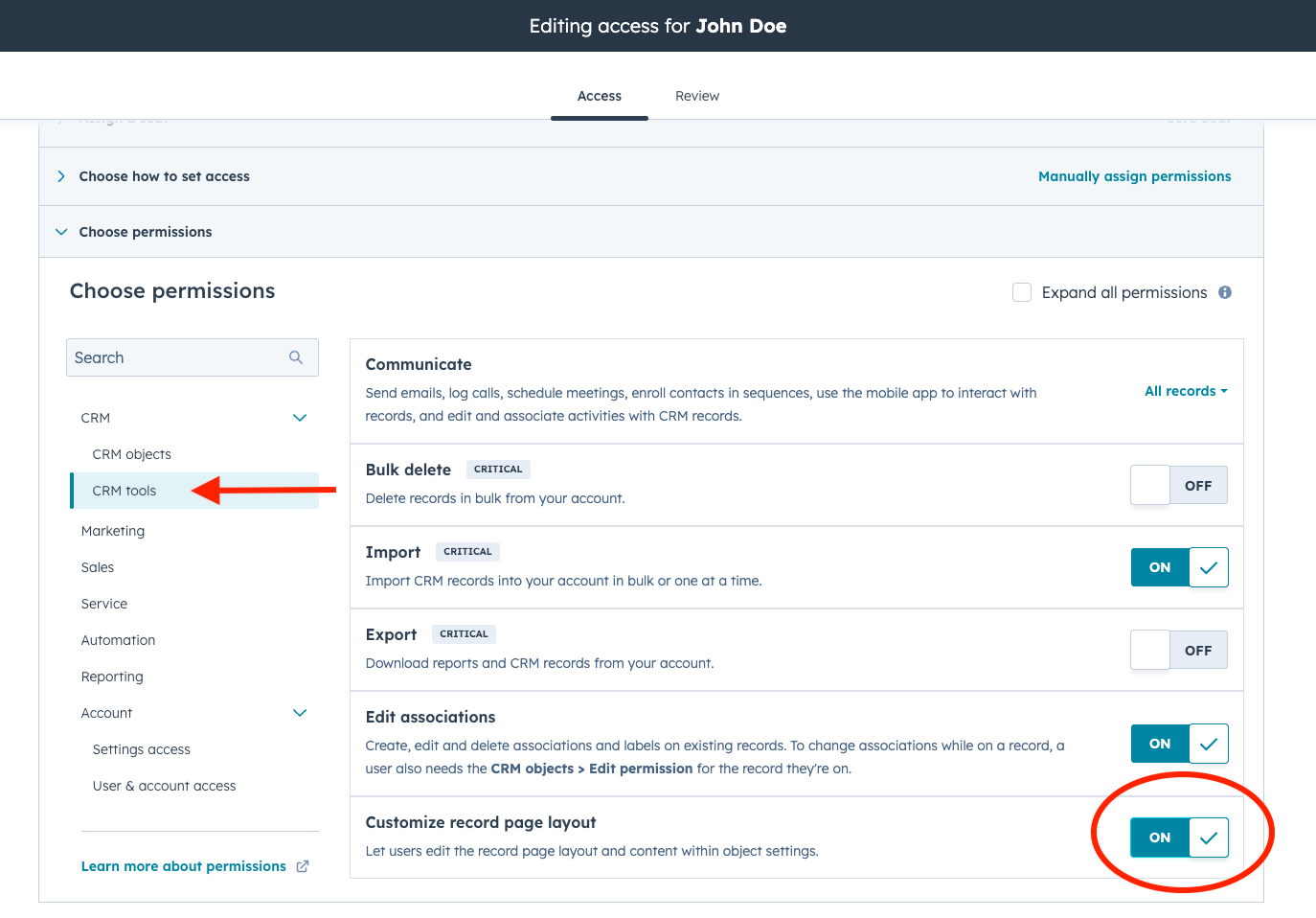
I cannot see Score as a property / The Score property in HubSpot is not updated automaticallyPermalink
To enable this, you may need to reauthorize the app for the new permits required. Please click here
You may also need before that, to have permits to add new properties (or someone else who has authorized the app with all the permits). Partner accounts with permits may be not enough. For reference, the Scope requiered is "crm.pipelines.orders.write".
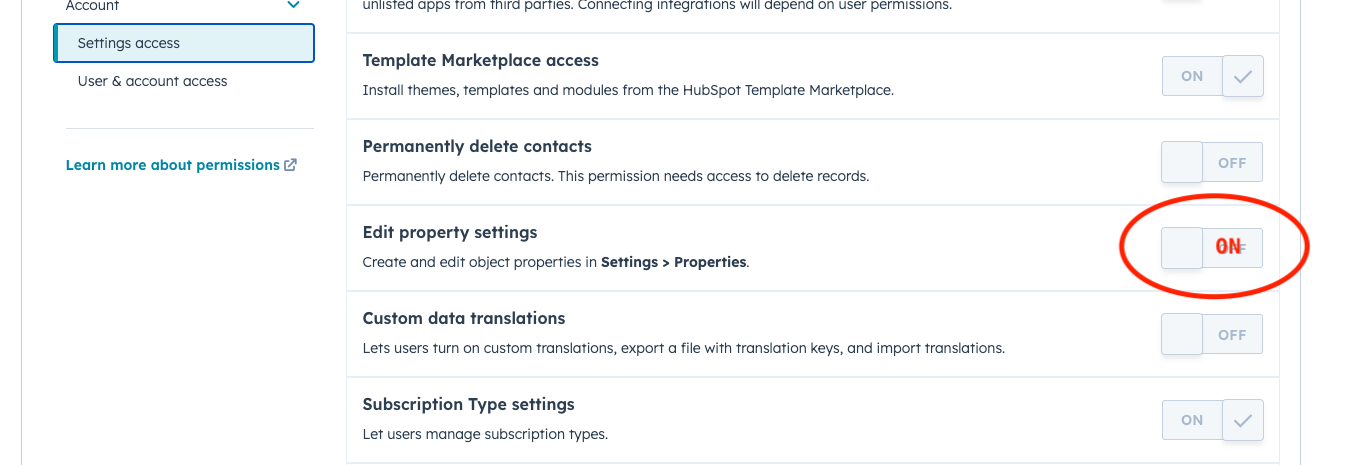
If does not work even after re-installation, then user needs to create the variable manually. It can be done in Settings > Data Management > Properties > Create property:
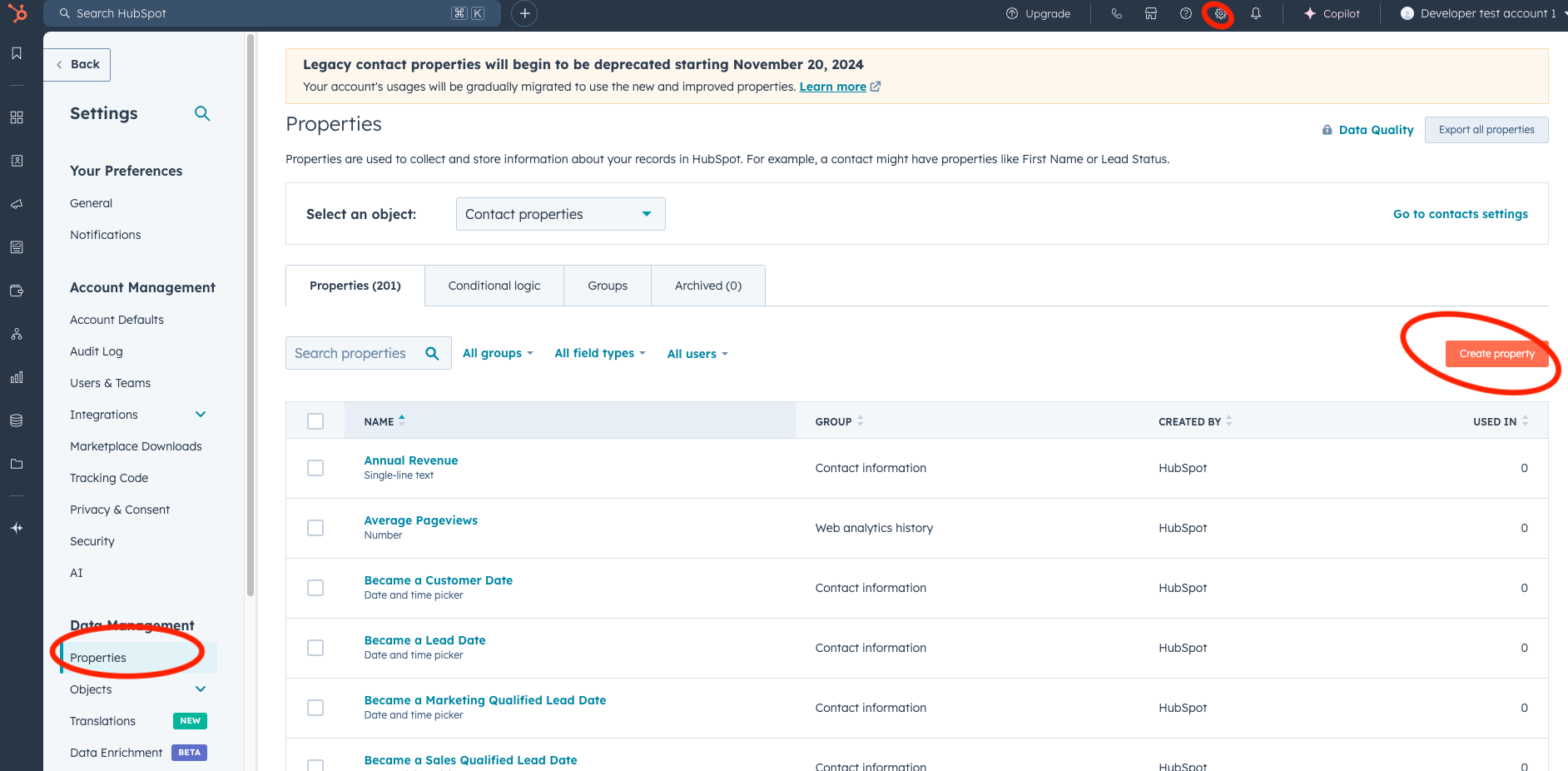
It is very important to make it work that:
- The internal name be exactly “score_meddicc”
- Object type is “Deal”
- Group is “Deal information”
- The property label “Score” or "Score Meddicc" (or any other)
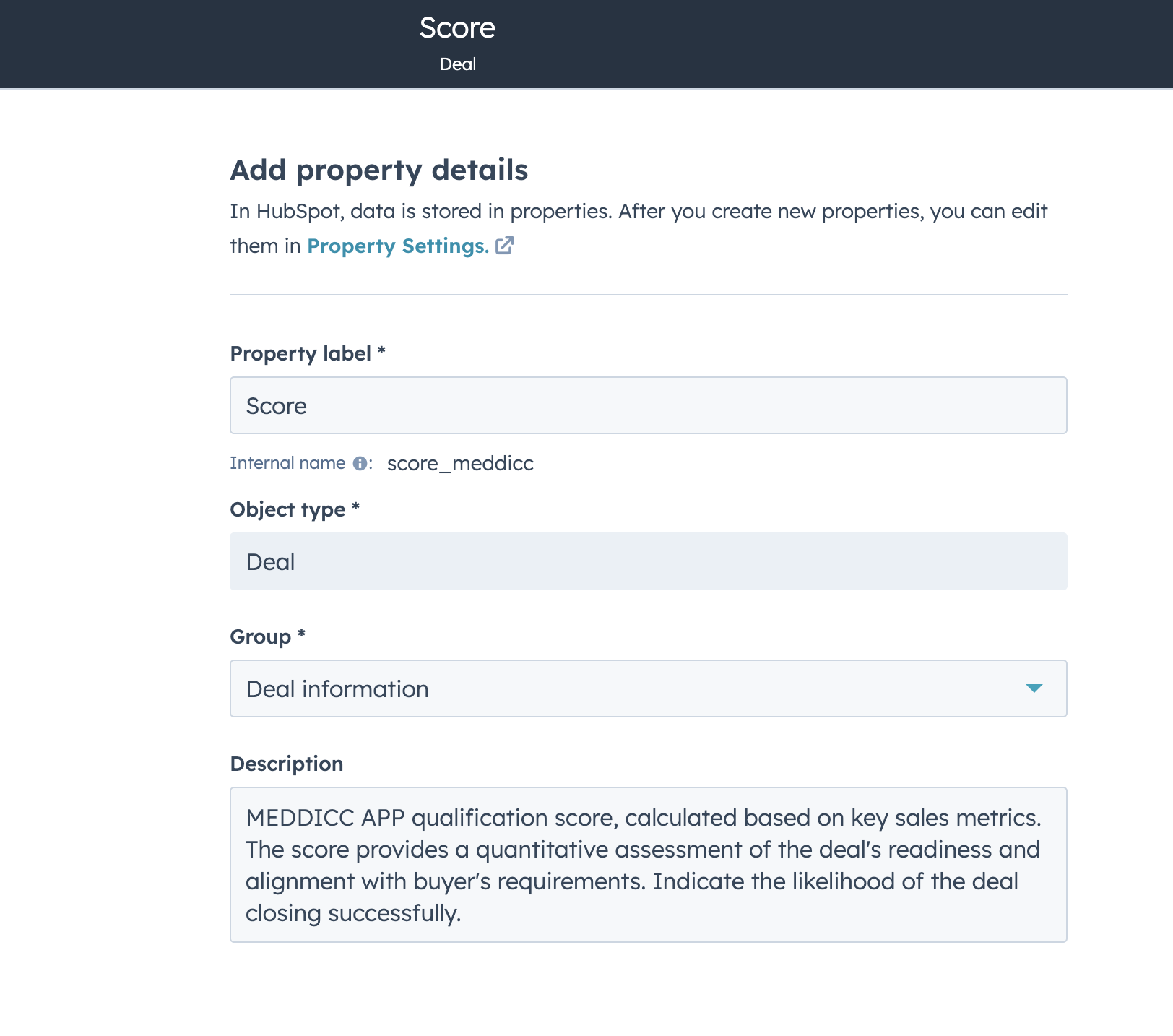
- "Field type": # Number
- "Number format": Formatted number
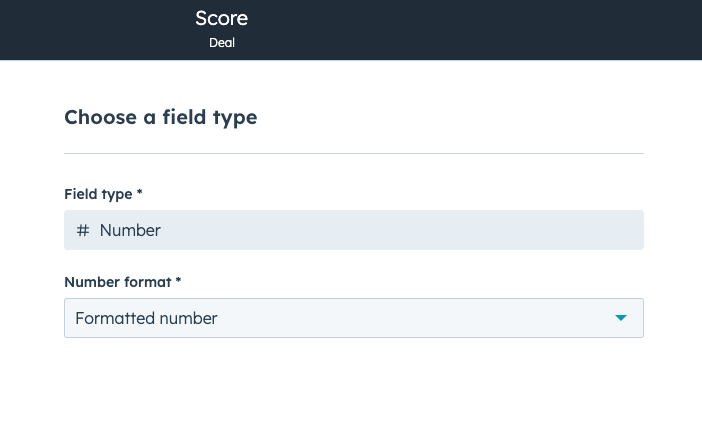
These are optional but recommended for validation:
- "Set min value limit": 0
- "Set max value limit": 100
- "Set max number of decimal places": 0
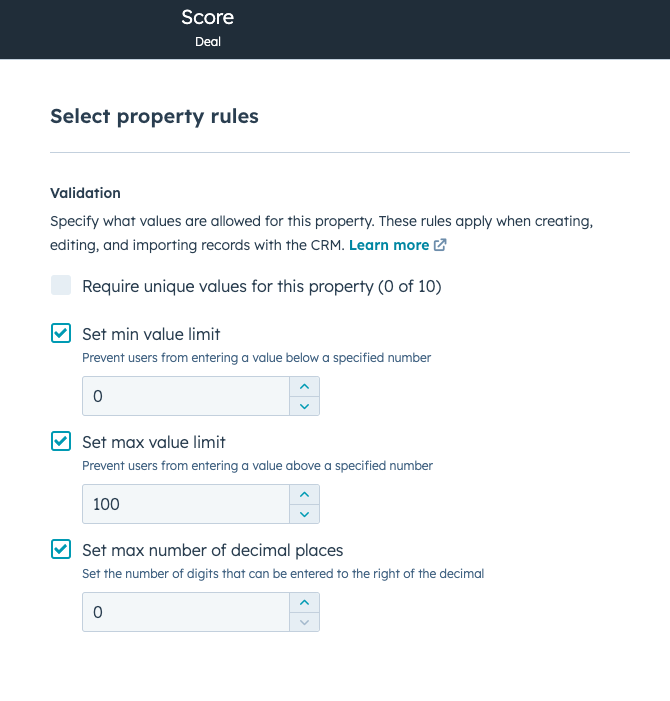
- After that, the Score property will be available as a custom HubSpot property (score_meddicc), and can be used in reporting, columns, etc.
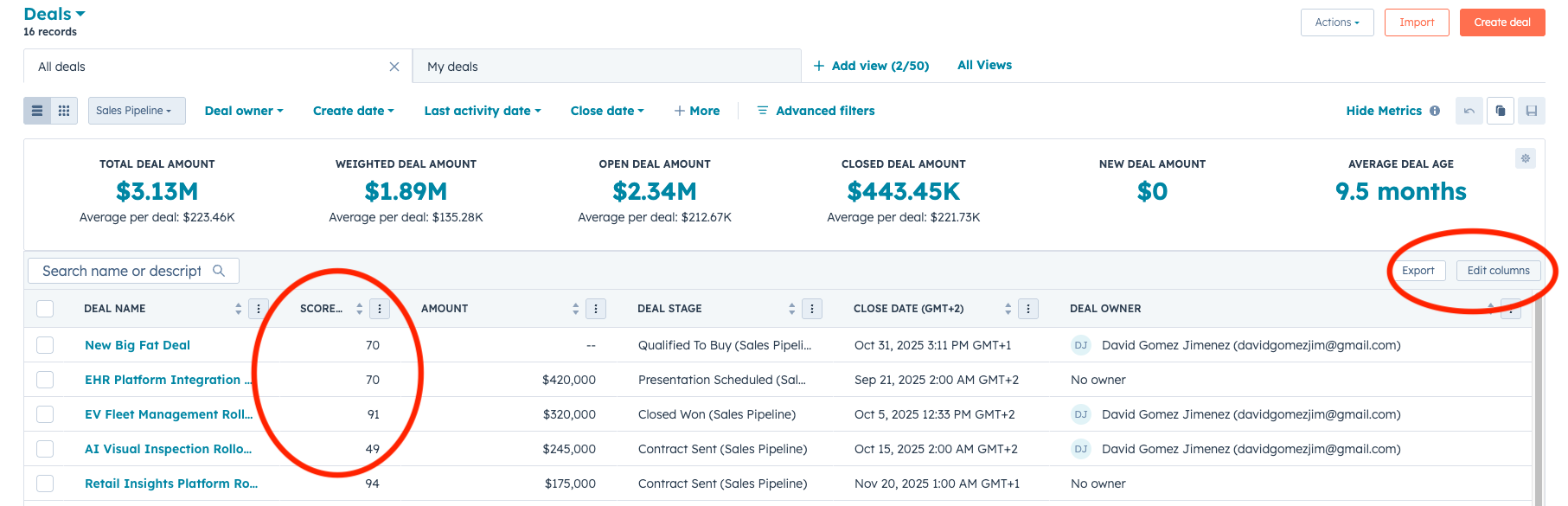
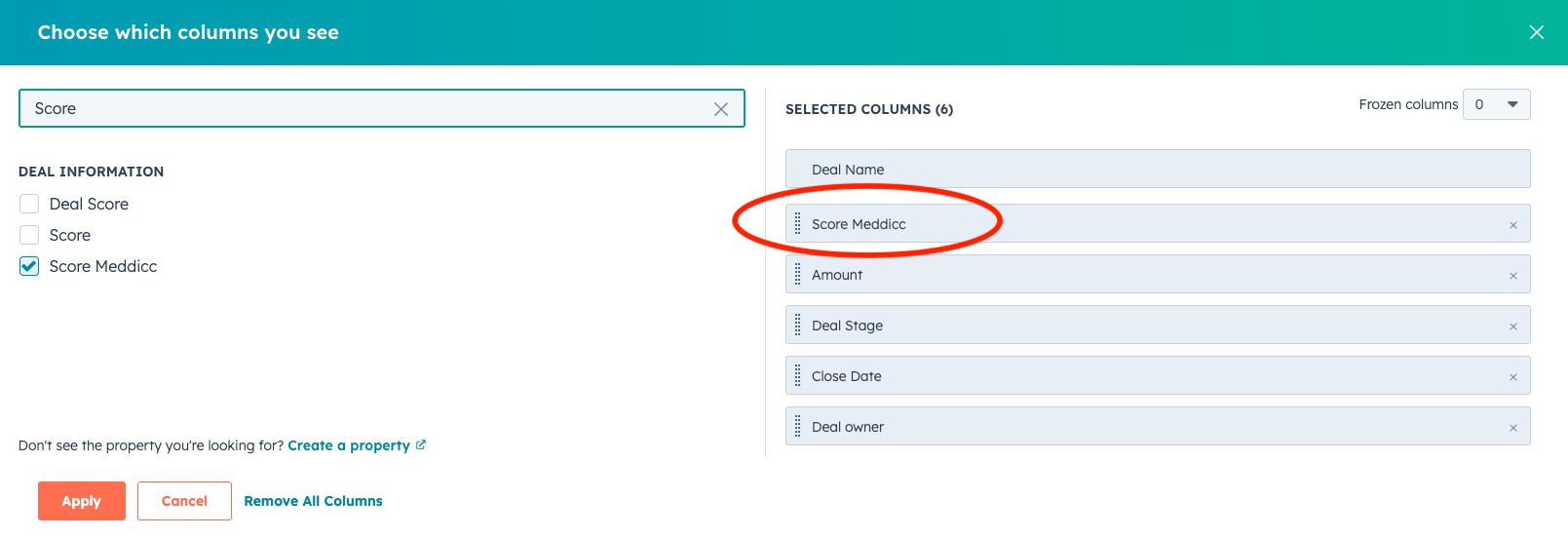
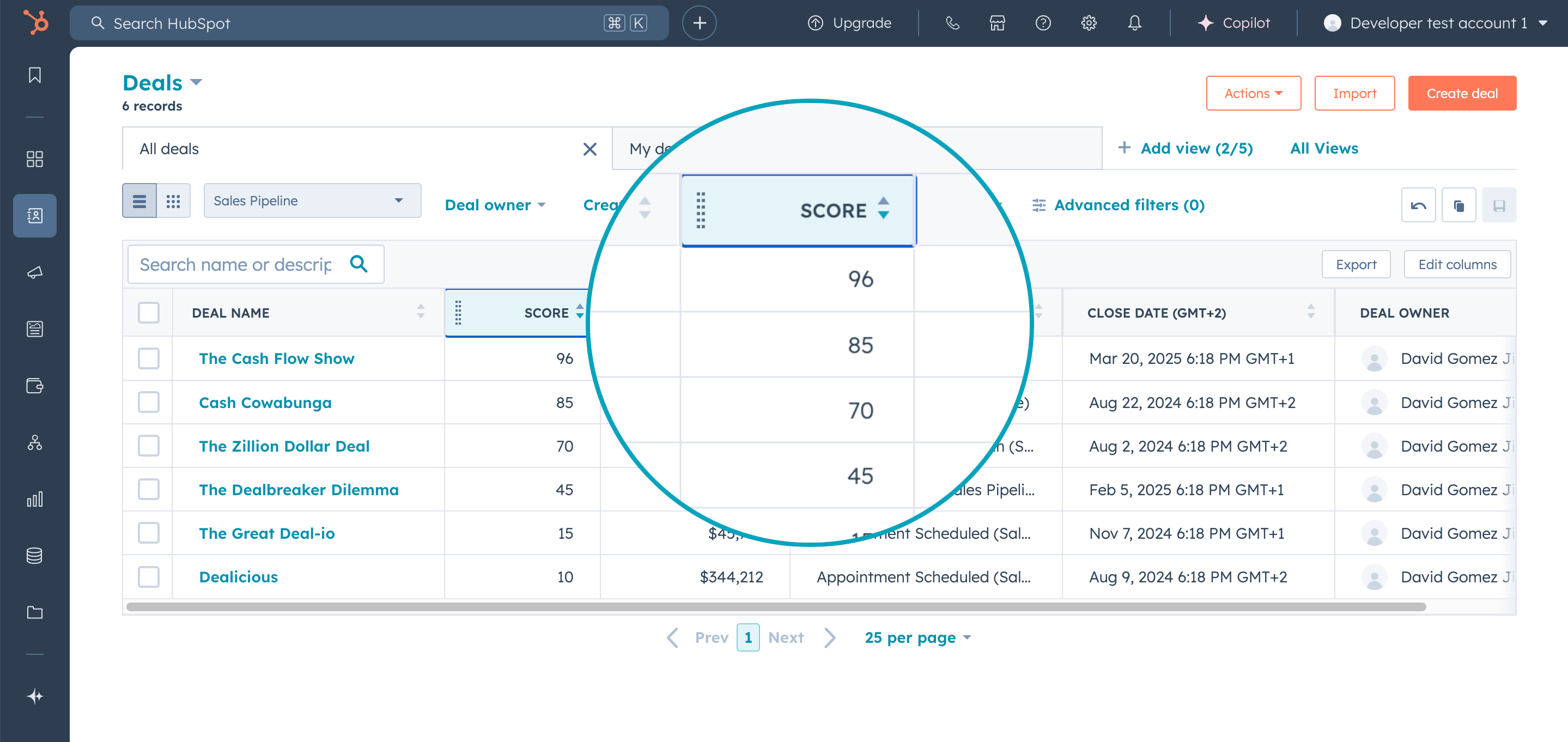
The AI Autofill is not taking information from my EmailsPermalink
To enable this, you may need to reauthorize the app for the new permits required (access to read emails basically). Please click here:
In all cases, the information extracted from emails is limited to the initial portion of each email. This helps avoid processing repetitive long threads, legal disclaimers, and other non-essential content. However, if critical Deal information is buried deep within the email threads or other engagements, the AI might not capture or interpret it accurately. Also AI tends to allucinate sometimes, please check important facts.
The Stage is not correct on the reportPermalink
The Stage property in HubSpot can be modified. Ensure that the internal name for lost opportunities includes the string "lost" and for won opportunities, it includes the string "won". Note that sometimes the internal name might be a number, which is the standard when the stage is created.
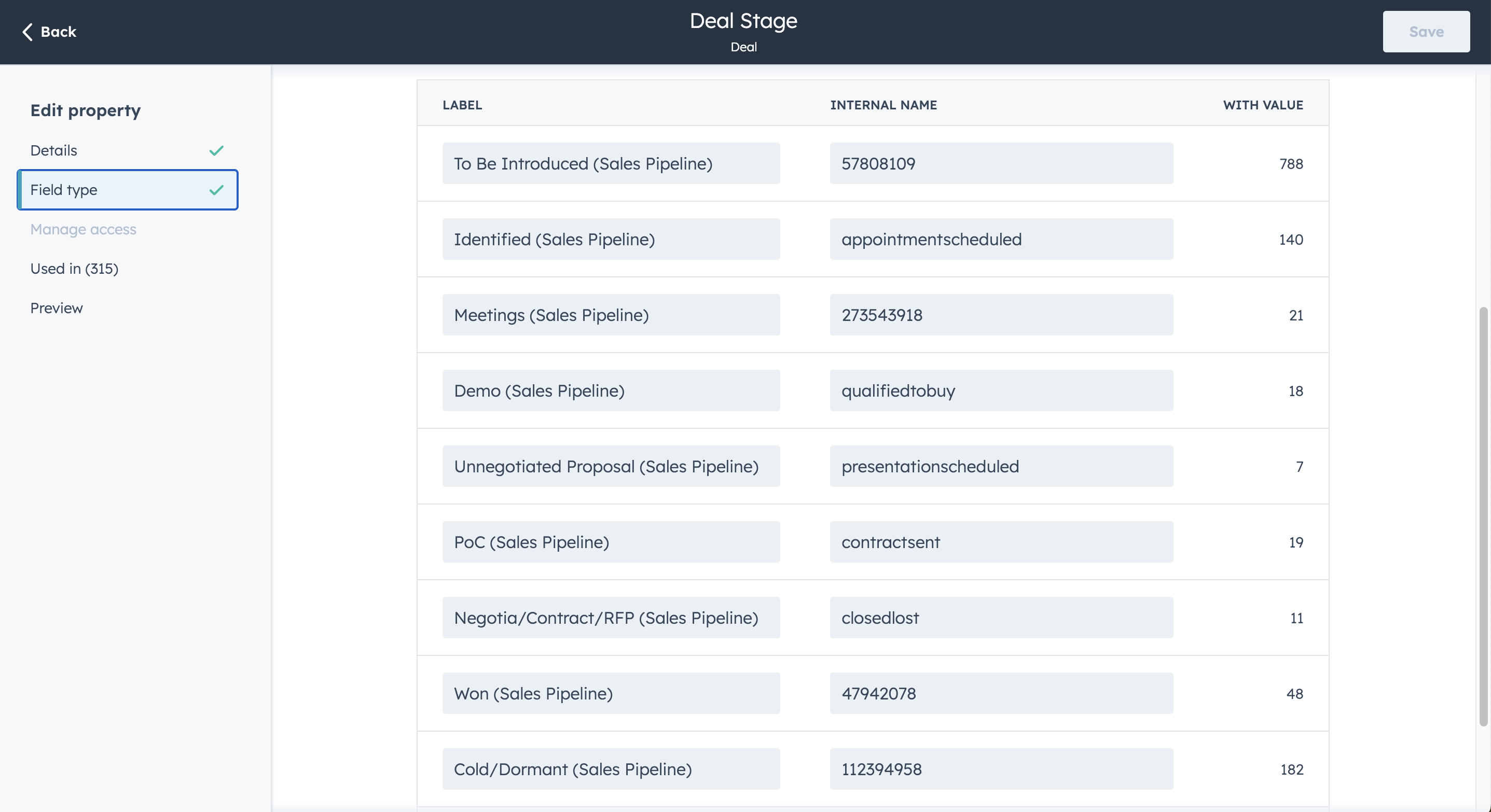
How can add a discount codePermalink
On the checkout Stripe page, there is a button ‘Add Code’ where you can add yu discount code. The price will be automatically updated. If you face any problem or the code not longer works, please Contact Us:
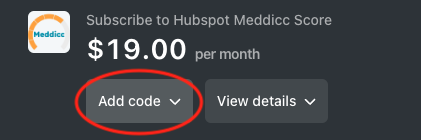
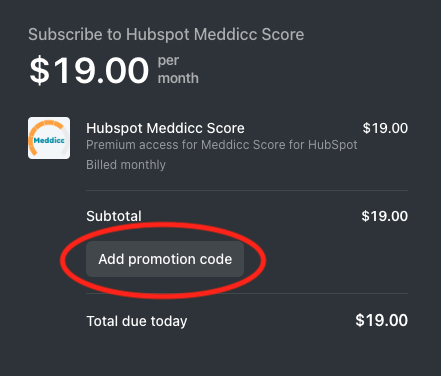
If you already have a subscription and want to add a coupon code, it cannot be done automatically, please Contact Us
How can I cancel or manage my subscription?Permalink
If you want to cancel your subscription or change the invoice details, you can access the Customer Portal (or send and email to Support) by clicking on “Subscription” button inside the settings. (Only admin users)
Please cancel your subscription BEFORE uninstalling the APP, since the latter does not automatically cancel de subcription. (this is a HubSpot limitation)
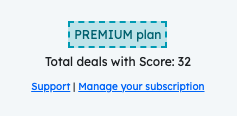
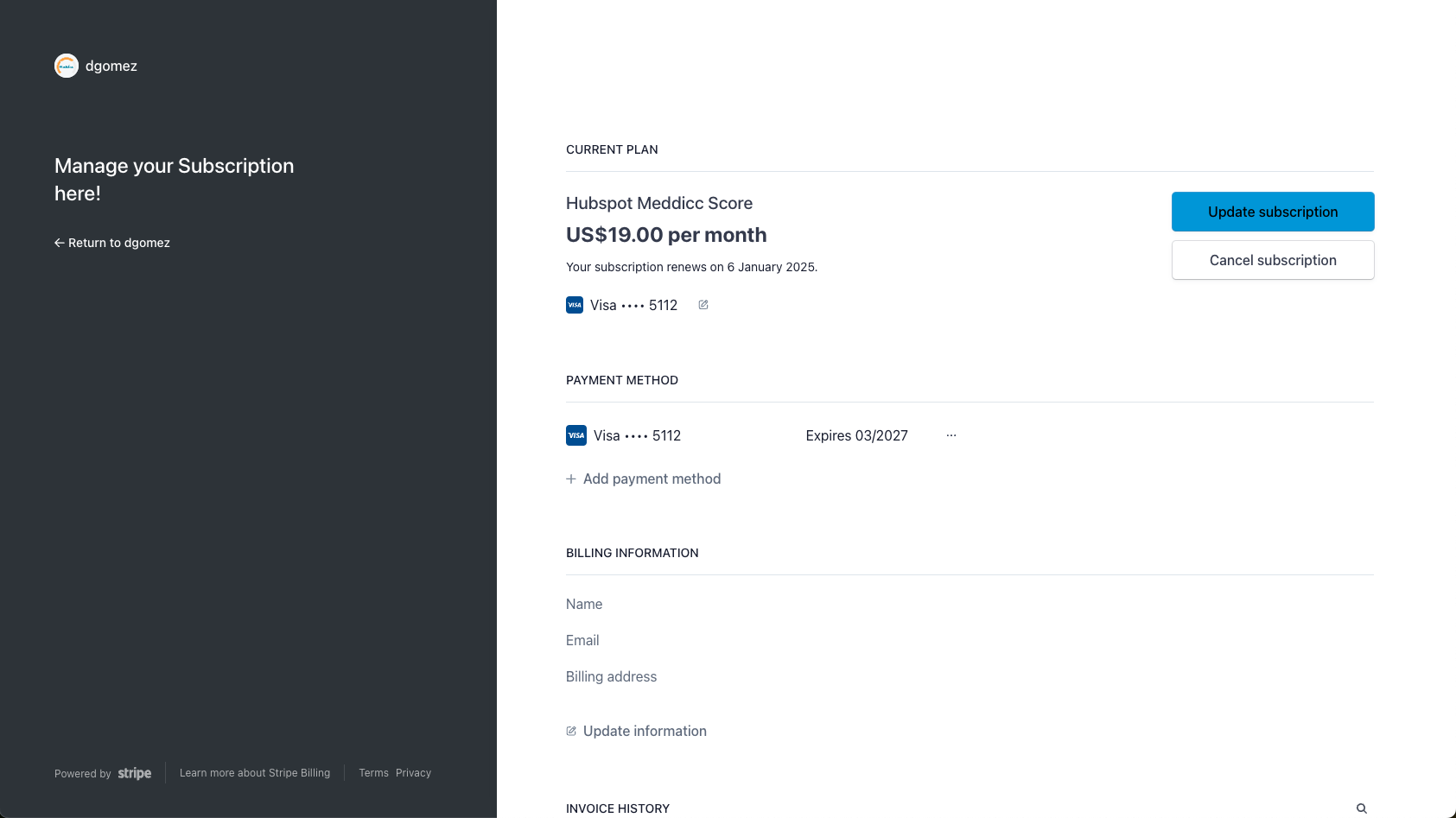
Migrate from Legacy App CardsPermalink
You may have installed a version of Meddicc Score that use the legacy App Cards on the Deal section. You can easily migrate without loosing any data or any interrumpting your current workflows.
You may see a message indicating that the card has available updates. For account admins, a link to the app’s settings page will be included. Non-admin users will see similar messaging, but will be guided to contact their account admin to assist with setup.
The process will be the same that when adding a fresh installation, described before
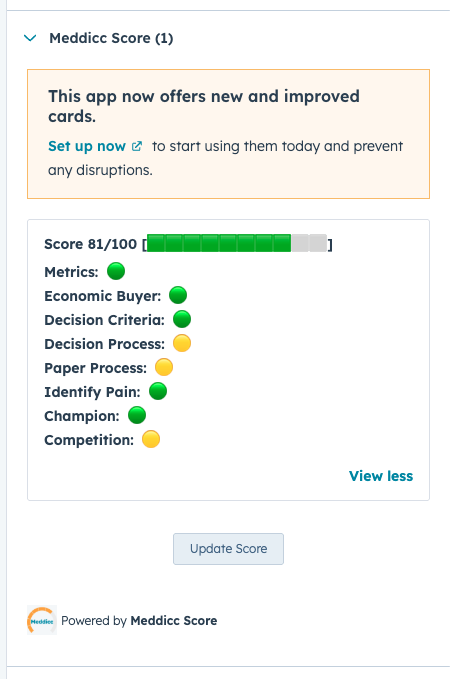
After adding the new cards, you can safely remove the old card version on the Deal sidebar. Eventually all the old cards will be hidded sometime after 2026.
If you want to access the setup and usage guide of the old Legacy cards, it can be accessed from here.